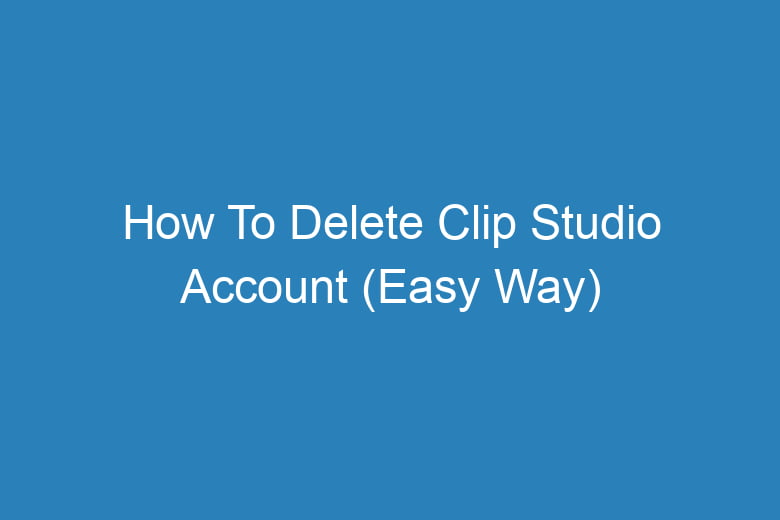Are you ready to part ways with your Clip Studio account? Perhaps you’ve found a better alternative or you’re just looking to declutter your digital life. Whatever the reason, saying goodbye to an online account can be a confusing process. But don’t worry; we’ve got you covered.
In this comprehensive guide, we’ll walk you through the easy steps to delete your Clip Studio account without breaking a sweat.
What is Clip Studio?
Before we dive into the account deletion process, let’s briefly introduce Clip Studio for those who may not be familiar with it.
Clip Studio is a versatile software used by artists and illustrators worldwide for digital drawing and comic creation. With its powerful tools and user-friendly interface, it has garnered a significant user base.
However, there are times when users decide to move on, and deleting their account becomes necessary.
Is Deleting Your Clip Studio Account Necessary?
Do You Really Need to Say Goodbye?
Before you decide to delete your Clip Studio account, ask yourself if it’s truly necessary. Are there any unresolved issues or concerns that can be addressed by their support team? Deleting your account is irreversible, and you might lose access to your purchased content.
Consider reaching out to their customer support for assistance before taking this drastic step.
Preparing for Account Deletion
Gather Your Digital Belongings
Before you embark on the journey of deleting your Clip Studio account, ensure that you’ve backed up any important data associated with it. This includes your artwork, custom brushes, and any other content you wish to preserve. Once your account is deleted, retrieving this data may be impossible.
Cancel Subscriptions
If you have an active subscription with Clip Studio, it’s essential to cancel it before proceeding with the account deletion. This will prevent any further charges to your payment method.
The Step-by-Step Guide to Deleting Your Clip Studio Account
Now that you’ve made up your mind, let’s get started with the account deletion process. Follow these simple steps:
Step 1: Log In
- Go to the Clip Studio website (https://www.clipstudio.net/).
- Log in to your Clip Studio account using your credentials.
Step 2: Access My Page
- Once logged in, click on your profile picture or username in the top right corner.
- Select “My Page” from the dropdown menu.
Step 3: Account Settings
- In the “My Page” section, navigate to “Account Settings.”
- Here, you will find the option to delete your account.
Step 4: Delete Account
- Click on the “Delete Account” option.
- Follow the on-screen instructions to confirm your decision.
- You may be asked to enter your password again for security purposes.
Step 5: Confirmation Email
- After completing the account deletion process, you will receive a confirmation email from Clip Studio.
- Open the email and click on the provided link to confirm the deletion.
Frequently Asked Questions:
Will I lose access to my purchased content after deleting my account?
No, you won’t lose access to your purchased content. Your purchased content is associated with your Clip Studio ID, not your account. However, it’s essential to back up your data before deleting your account, just in case.
What happens to my personal information after I delete my account?
Clip Studio retains your personal information for a certain period, as outlined in their privacy policy. However, your information will no longer be visible to other users, and you won’t receive any emails or notifications from Clip Studio.
Can I reactivate my Clip Studio account after deleting it?
Unfortunately, once you’ve deleted your Clip Studio account, it cannot be reactivated. You’ll need to create a new account if you decide to use Clip Studio again in the future.
How long does it take for my account to be permanently deleted?
The account deletion process is usually completed within a few minutes. However, it may take up to 30 days for all your data to be removed from Clip Studio’s servers.
Is there a way to contact Clip Studio support for account-related issues?
Yes, you can reach out to Clip Studio support for any account-related concerns or issues. They have a dedicated support team ready to assist you.
Conclusion
In this comprehensive guide, we’ve walked you through the process of deleting your Clip Studio account the easy way.
Remember that this decision is irreversible, so be sure to back up your data and cancel any subscriptions beforehand. If you ever decide to return to the world of digital art, you can create a new Clip Studio account and continue your creative journey.
Deleting your Clip Studio account should now be a breeze, allowing you to move forward with confidence. If you have any more questions or need further assistance, don’t hesitate to reach out to Clip Studio’s responsive customer support team.

I’m Kevin Harkin, a technology expert and writer. With more than 20 years of tech industry experience, I founded several successful companies. With my expertise in the field, I am passionate about helping others make the most of technology to improve their lives.