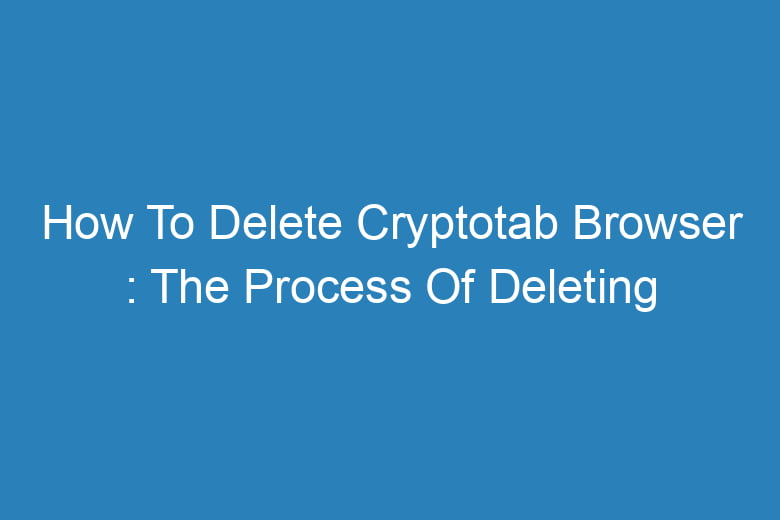Cryptotab Browser has gained popularity among cryptocurrency enthusiasts for its mining features.
However, there may come a time when you want to delete it from your system. Whether it’s due to performance issues, a change in your crypto-mining preferences, or simply wanting a fresh start, knowing how to properly delete Cryptotab Browser is essential.
In this comprehensive guide, we will walk you through the process step by step, ensuring that you can bid farewell to Cryptotab Browser without any hassles.
Why Delete Cryptotab Browser?
Before we dive into the deletion process, it’s essential to understand why someone might want to delete Cryptotab Browser. There can be several reasons:
Performance Issues
Cryptotab Browser, while efficient in mining cryptocurrencies, can sometimes consume a significant amount of system resources. This can lead to a slowdown in your computer’s performance, making it frustrating to use for other tasks.
Privacy Concerns
Privacy-conscious users may be uncomfortable with the level of data collection that Cryptotab Browser engages in. It’s important to consider your data privacy preferences when deciding to keep or remove the browser.
Switching to Alternatives
You might have found a better crypto-mining browser or simply decided to explore different options. In such cases, removing Cryptotab Browser becomes a necessary step in your transition.
Fresh Start
Sometimes, you may want to start fresh, removing all traces of a particular software from your system. This can be part of a routine maintenance process.
Backup Your Data
Before proceeding with the deletion, it’s crucial to backup any data you want to keep. Cryptotab Browser may contain bookmarks, saved passwords, or other valuable information that you don’t want to lose. Here’s how to do it:
Export Bookmarks
- Open Cryptotab Browser.
- Click on the three-dot menu icon in the upper-right corner.
- Navigate to “Bookmarks” and select “Bookmark manager.”
- Click on the three-dot menu icon within the bookmark manager.
- Choose “Export bookmarks.”
- Save the exported file in a location of your choice.
Export Passwords (Optional)
If you’ve saved passwords in Cryptotab Browser and wish to keep them:
- Open Cryptotab Browser.
- Click on the three-dot menu icon.
- Go to “Settings.”
- Scroll down to “Autofill” and click on “Passwords.”
- Click on the three-dot menu icon and select “Export passwords.”
- Save the exported file securely.
Uninstall Cryptotab Browser
Once you’ve backed up your data, you can proceed to uninstall Cryptotab Browser from your computer. Here’s how to do it:
Windows
- Press the Windows key on your keyboard.
- Type “Control Panel” and press Enter.
- Click on “Programs” or “Programs and Features” (depending on your Windows version).
- Find Cryptotab Browser in the list of installed programs.
- Right-click on it and select “Uninstall” or “Uninstall/Change.”
- Follow the on-screen instructions to complete the uninstallation process.
MacOS
- Open Finder.
- Go to the “Applications” folder.
- Find Cryptotab Browser and drag it to the Trash.
- Right-click on the Trash and select “Empty Trash” to permanently remove the browser.
Linux (Ubuntu)
- Open a terminal window.
- Type the following command and press Enter:
sudo apt-get remove cryptotab-browser - Enter your password when prompted.
- Follow the on-screen instructions to uninstall Cryptotab Browser.
Clearing Residual Data
Even after uninstalling Cryptotab Browser, there might be residual data left on your system. To ensure a complete removal, follow these steps:
Windows
- Press the Windows key.
- Type “%appdata%” and press Enter.
- Locate the “Cryptotab” folder and delete it.
MacOS
- Open Finder.
- Click on “Go” in the top menu and select “Go to Folder.”
- Type “~/Library/Application Support/” and press Go.
- Find the “Cryptotab” folder and move it to the Trash.
Linux (Ubuntu)
- Open a terminal window.
- Type the following command and press Enter:
rm -r ~/.config/cryptotab-browser
Reboot Your System
After removing Cryptotab Browser and its residual data, it’s a good practice to restart your computer. This ensures that any lingering processes or files associated with the browser are completely cleared from memory.
FAQs
Is Cryptotab Browser Safe to Use?
Cryptotab Browser is generally safe to use, but its safety depends on your browsing habits and privacy concerns. It’s essential to review its data collection practices and consider your preferences.
Can I Reinstall Cryptotab Browser Later?
Yes, you can reinstall Cryptotab Browser at any time. Simply download it from the official website and follow the installation instructions.
Will I Lose My Cryptocurrency Earnings?
No, uninstalling Cryptotab Browser does not affect your cryptocurrency earnings. Your earnings are linked to your account and can be accessed when you reinstall the browser.
Are There Alternatives to Cryptotab Browser?
Yes, there are several alternatives to Cryptotab Browser for cryptocurrency mining, such as Brave Browser and Opera. Explore these options if you’re looking for alternatives.
Can I Delete Cryptotab Browser Without Losing Data?
By following the backup instructions provided in this guide, you can delete Cryptotab Browser without losing your data. Remember to export your bookmarks and passwords if needed.
Conclusion
Deleting Cryptotab Browser is a straightforward process, but it’s essential to back up your data and clear residual files to ensure a clean removal. Whether you’re switching to a different crypto-mining browser or addressing performance issues, following these steps will help you bid farewell to Cryptotab Browser smoothly.
Remember that you can always reinstall it later if you change your mind or want to resume cryptocurrency mining with it. Your data and earnings can be preserved with proper backup and precautions.

I’m Kevin Harkin, a technology expert and writer. With more than 20 years of tech industry experience, I founded several successful companies. With my expertise in the field, I am passionate about helping others make the most of technology to improve their lives.