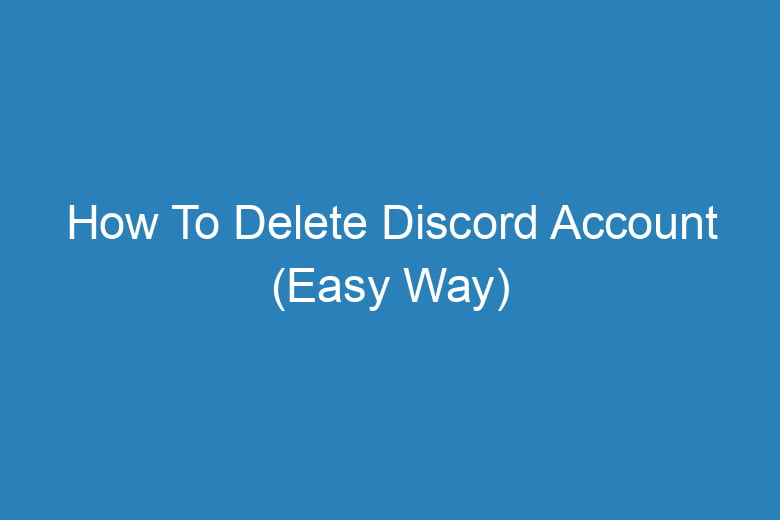Discord has become an integral part of our online social interactions, offering a platform for gamers, communities, and friends to communicate seamlessly.
However, there might be instances where you find yourself needing to delete your Discord account. Whether it’s to take a break, prioritize privacy, or simply move on, this guide will walk you through the steps in a hassle-free manner.
Why Delete Your Discord Account?
Maintaining Online Privacy
In an era where data privacy is crucial, deleting your Discord account might be a proactive step to control your online footprint. Removing personal information and interactions can help safeguard your privacy.
Reducing Digital Clutter
Sometimes, the sheer volume of servers, messages, or notifications can become overwhelming. Deleting your account might help declutter your digital space, providing a fresh start.
How to Delete Your Discord Account: Step-by-Step Guide
Step 1: Accessing Discord’s Account Deletion Page
To initiate the process, log in to your Discord account through a web browser. Then, navigate to the account settings and scroll down to find the option for deleting your account.
Step 2: Confirming Your Decision
Upon clicking the account deletion option, Discord will prompt you to confirm your decision. They might request your password to ensure the account’s authenticity.
Step 3: Providing Feedback (Optional)
Discord might ask for feedback regarding your decision to leave. This step is optional but can provide valuable insights to Discord for improving user experience.
Step 4: Final Confirmation and Account Deletion
Once you’ve confirmed your choice, Discord will proceed with permanently deleting your account. It might take a few days for the process to complete.
Step 5: Follow-Up Actions Post Deletion
Ensure that you’ve uninstalled the Discord application from your devices and removed any integrations or connections related to your account.
Tips for a Smooth Account Deletion Process
- Back Up Important Data: Before deleting, ensure you’ve saved any crucial messages or data you might need later.
- Inform Connections: Let your friends or contacts know about your departure from Discord to stay in touch through other platforms.
- Review Privacy Settings: Double-check your privacy settings on other platforms linked to Discord to maintain control over your information.
Frequently Asked Questions About Deleting a Discord Account:
Can I Reactivate My Deleted Discord Account?
No, once you’ve deleted your Discord account, it cannot be reactivated. Consider this decision carefully before proceeding.
Will Deleting My Account Remove Messages from Servers?
Yes, upon account deletion, your messages, interactions, and contributions within servers will be removed.
How Long Does it Take for the Account Deletion to be Completed?
Discord typically states that the deletion process might take up to 14 days to complete. However, it can vary.
Will Deleting My Account Affect Other Server Members?
Your deletion won’t affect other members. However, your contributions (messages, media) will be removed from servers.
Can I Delete My Account Through the Mobile App?
No, Discord’s account deletion option is accessible only through the web browser version.
Conclusion:
Deleting your Discord account is a significant decision that involves careful consideration. Whether it’s about privacy concerns or decluttering your digital space, following these steps can ensure a smooth and efficient process.
Remember to inform your contacts and take necessary precautions before initiating the deletion. In doing so, you take charge of your online presence, prioritizing your preferences and privacy in the digital sphere.

I’m Kevin Harkin, a technology expert and writer. With more than 20 years of tech industry experience, I founded several successful companies. With my expertise in the field, I am passionate about helping others make the most of technology to improve their lives.