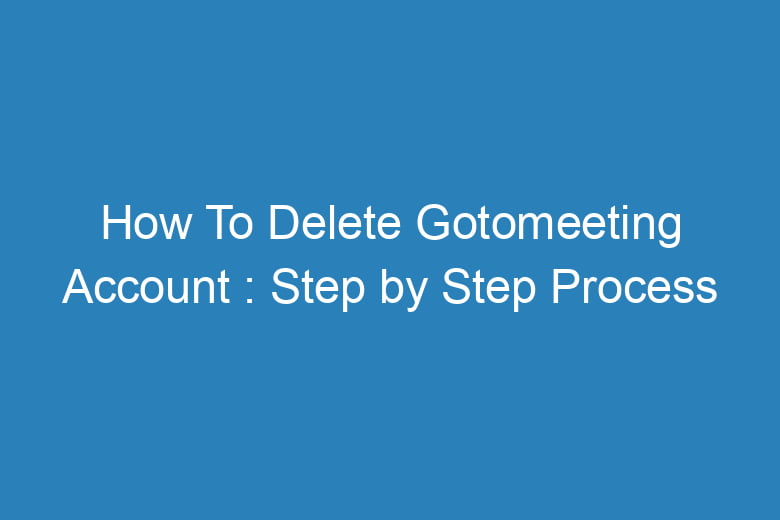Gotomeeting has been a popular platform for virtual meetings and collaborations.
However, there might come a time when you need to delete your Gotomeeting account. Whether it’s due to transitioning to another platform or simply not needing the service anymore, this article will guide you through the step-by-step process of deleting your Gotomeeting account. We understand that account management can be tricky sometimes, so let’s dive into the details and help you achieve a smooth account deletion.
Understanding the Need to Delete Your Gotomeeting Account
Is Deleting My Gotomeeting Account Necessary?
You might be wondering whether it’s truly necessary to delete your Gotomeeting account. The answer depends on your individual circumstances. If you have switched to another platform for virtual meetings or your business requirements have changed, it could be a good idea to close your Gotomeeting account. By doing so, you can declutter your digital presence and streamline your online tools.
Preparing for Account Deletion
Backup Your Data and Meetings
Before you proceed with deleting your Gotomeeting account, it’s crucial to back up any essential data and recordings. This ensures that you don’t lose any valuable information in the process. Download recordings, notes, and any other relevant data you might need in the future. This way, you won’t have to regret losing important materials after the account deletion.
Cancel Subscriptions and Billing
If you’re using a paid subscription of Gotomeeting, it’s essential to cancel any active subscriptions and billing agreements before deleting your account. This prevents any unexpected charges and ensures a seamless transition away from the platform. Remember to review your billing cycle and cancel in advance to avoid unwanted fees.
Step-by-Step Guide to Deleting Your Gotomeeting Account
Accessing Your Account Settings
To initiate the account deletion process, start by logging into your Gotomeeting account. Once logged in, navigate to your account settings. This is usually located in the top-right corner of the interface. Click on your profile picture or username, and a dropdown menu should appear. From there, select “Account Settings.”
Initiating the Deletion Process
In the Account Settings section, look for the option related to account management. This might be labeled as “Delete Account” or something similar. Clicking on this option will begin the account deletion process. Gotomeeting might prompt you to provide a reason for deleting your account. Choose the most appropriate reason from the provided options.
Confirming Account Deletion
After providing the reason, Gotomeeting will ask you to confirm your decision. Read through the information provided on this page, as it might contain important details about the consequences of account deletion. If you’re sure about deleting your account, proceed by clicking the confirmation button. Gotomeeting might also ask you to enter your account password as an additional security measure.
Common Issues and Troubleshooting
Error Messages During Deletion
While deleting your Gotomeeting account, you might encounter error messages or issues. One common error is related to incomplete data deletion. If you’re unable to delete your account due to an error, make sure to reach out to Gotomeeting’s customer support. They will assist you in resolving the issue and proceeding with the deletion.
Pending Meetings or Transactions
Another issue that might arise is having pending meetings or ongoing transactions associated with your Gotomeeting account. Before initiating the deletion process, ensure that all your meetings are concluded, and there are no ongoing transactions tied to your account. This prevents any complications during the deletion process.
FAQs About Deleting Your Gotomeeting Account
Can I retrieve my account after deletion if I change my mind?
Yes, Gotomeeting provides a grace period during which you can recover your account if you change your mind. However, after this grace period, account recovery might not be possible.
What happens to my scheduled meetings after account deletion?
Scheduled meetings will be cancelled after you delete your Gotomeeting account. Participants will be notified about the cancellation.
Will deleting my account also delete my personal information?
Yes, once your account is deleted, your personal information will be removed from Gotomeeting’s databases.
How long does it take to complete the account deletion process?
The account deletion process usually takes a few minutes. However, it might take longer during peak usage times.
Can I delete a free trial account?
Yes, you can delete a free trial account in the same way you would delete a paid account.
Conclusion
Deleting your Gotomeeting account doesn’t have to be a daunting task. By following the step-by-step process outlined in this article, you can smoothly close your account while ensuring that you have backed up important data and resolved any pending matters.
Remember to consider the necessity of account deletion based on your current needs. If you ever decide to return, you can also keep in mind the grace period for account recovery.

I’m Kevin Harkin, a technology expert and writer. With more than 20 years of tech industry experience, I founded several successful companies. With my expertise in the field, I am passionate about helping others make the most of technology to improve their lives.