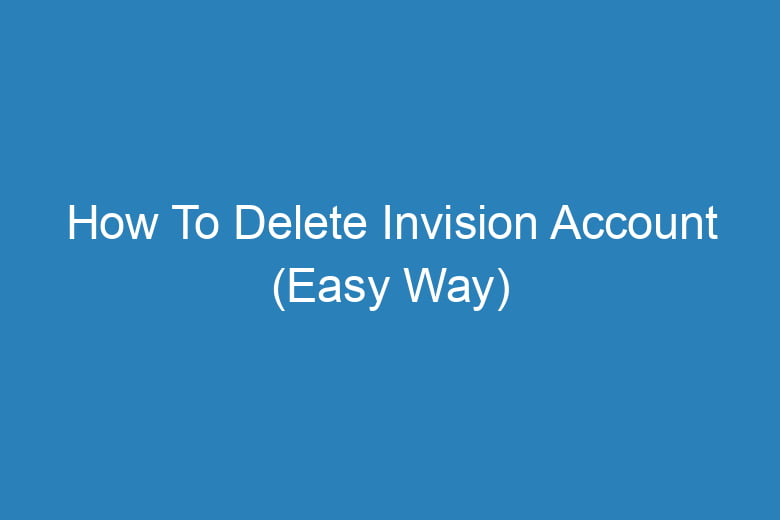We create and manage numerous online accounts for various services and platforms.
However, there may come a time when you decide it’s time to part ways with one of these accounts, such as your Invision account. Whether you’re simplifying your online presence or no longer need the services provided by Invision, this guide will walk you through the process of deleting your Invision account in the easiest way possible.
Understanding the Importance of Account Deletion
Before we dive into the steps of deleting your Invision account, let’s explore why you might want to do this and what implications it may have.
Why Delete Your Invision Account?
- Inactive Account: If you no longer use Invision for your design or collaboration needs, keeping an inactive account may expose your personal information to potential security risks.
- Privacy Concerns: Concerned about your data privacy? Deleting your Invision account ensures that your personal information and design projects are no longer stored on their servers.
- Account Consolidation: Streamlining your online presence by eliminating unnecessary accounts can help you manage your digital life more efficiently.
What Happens When You Delete Your Invision Account?
When you decide to delete your Invision account, it’s essential to understand the consequences:
- Data Erasure: Invision will erase all your personal information and design projects associated with the account.
- No Recovery: Once deleted, your account cannot be recovered. Make sure you back up any essential data before proceeding.
- Loss of Access: You will lose access to any premium features, design projects, and community interactions linked to your account.
Now that you have a clear understanding of why and what happens when you delete your Invision account, let’s move on to the steps.
Step-by-Step Guide to Deleting Your Invision Account
Follow these simple steps to delete your Invision account securely.
Log in to Your Invision Account
- Go to the Invision website and log in using your credentials.
Access Account Settings
- Once logged in, click on your profile picture or username in the top-right corner of the screen. A dropdown menu will appear.
- Select “Account Settings” from the dropdown menu.
Navigate to the Account Tab
- In the Account Settings, you will find various tabs. Click on the “Account” tab.
Locate the Deactivate Account Option
- Scroll down the Account tab until you find the “Deactivate Account” option.
Start the Deactivation Process
- Click on the “Deactivate Account” option. Invision may ask you to confirm your decision or provide a reason for deactivating your account.
- Follow the on-screen prompts to complete the deactivation process. This may include confirming your password.
Check Your Email
- After initiating the deactivation process, Invision may send you an email to verify your request. Check your inbox and follow the instructions in the email.
Confirmation
- Once you’ve confirmed your request, Invision will begin the process of deleting your account. This may take some time.
Verify Deletion
- After a period, log in to your email again and check for a confirmation email from Invision. This email will confirm the successful deletion of your account.
Congratulations, you’ve successfully deleted your Invision account! Remember that this process is irreversible, so be certain of your decision before proceeding.
Frequently Asked Questions
Is it possible to reactivate my Invision account after deletion?
No, once you delete your Invision account, it cannot be reactivated. Make sure you’re certain about your decision.
What happens to my design projects after deleting my Invision account?
All your design projects and personal information associated with your account will be permanently deleted.
Can I delete my Invision account from the mobile app?
The process for deleting your Invision account is similar whether you’re using the web version or the mobile app. You can follow the same steps outlined in this guide.
Do I need to contact customer support to delete my account?
No, you can delete your Invision account by following the steps provided in this guide. There’s no need to contact customer support for this process.
Are there any alternatives to deleting my account if I want to take a break from Invision?
If you want to take a break but don’t want to lose your data, consider simply logging out of your account. You can always log back in when you’re ready to use Invision again.
Conclusion
Deleting your Invision account is a straightforward process, but it’s essential to understand the implications and ensure it’s the right decision for you. Take the time to back up any important data before proceeding, and always be cautious when making irreversible changes to your online presence.
With this step-by-step guide, you can confidently delete your Invision account if it aligns with your digital goals.

I’m Kevin Harkin, a technology expert and writer. With more than 20 years of tech industry experience, I founded several successful companies. With my expertise in the field, I am passionate about helping others make the most of technology to improve their lives.