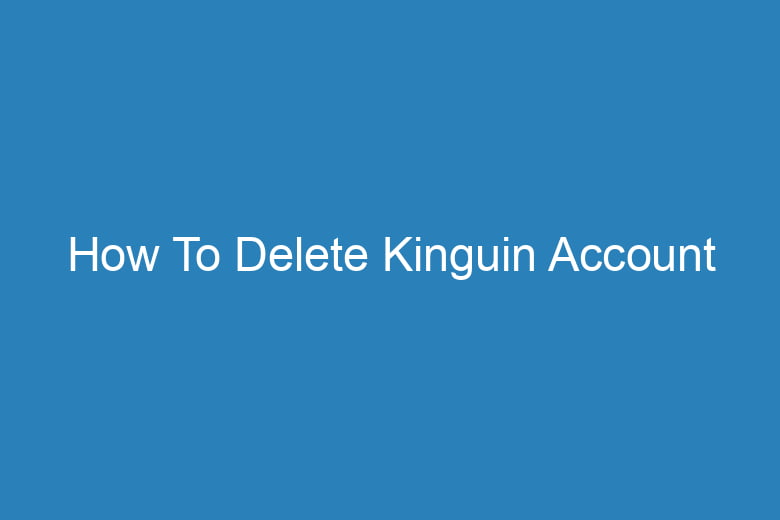Online accounts have become an integral part of our lives. From social media platforms to e-commerce websites, we create accounts for various purposes.
However, there may come a time when you no longer wish to keep a particular account, and Kinguin is no exception. If you’ve decided it’s time to bid farewell to your Kinguin account, we’ve got you covered.
In this comprehensive guide, we’ll walk you through the process of deleting your Kinguin account step by step.
Why Delete Your Kinguin Account?
Before we dive into the deletion process, let’s briefly discuss why someone might want to delete their Kinguin account. There could be several reasons:
- Privacy Concerns: You may have concerns about your personal information being stored on the platform.
- Inactivity: If you haven’t used your Kinguin account for a while, you might want to remove it to declutter your online presence.
- Security: In the event of a security breach or if you suspect unauthorized access to your account, it’s best to delete it.
- Change of Preferences: Perhaps you’ve shifted your gaming preferences or found better alternatives.
Now that we understand some of the reasons why you might want to delete your Kinguin account, let’s get into the nitty-gritty of the process.
Step 1: Log in to Your Kinguin Account
The first step in deleting your Kinguin account is to log in. Here’s how:
- Open your web browser and go to the Kinguin website.
- Click on the “Log in” button located in the top-right corner of the homepage.
- Enter your login credentials, including your email address and password.
- Click “Log in” to access your account.
Step 2: Navigate to Account Settings
Once you’re logged in, it’s time to access your account settings:
- In the top-right corner of the page, you’ll see your profile picture or username. Click on it to open a dropdown menu.
- From the dropdown menu, select “Account Settings.”
Step 3: Locate the Account Deletion Option
Now that you’re in your account settings, it’s time to find the option for deleting your account:
- Look for a section or tab labeled “Account” or “Profile.” The exact wording may vary, but it typically contains account-related options.
- Within this section, you should find an option related to account deletion or deactivation.
Step 4: Initiate the Deletion Process
You’ve found the account deletion option; now it’s time to initiate the process:
- Click on the account deletion or deactivation option.
- You may be asked to provide a reason for deleting your account. This step is often optional, but if you have feedback to share, it’s a good opportunity to do so.
- Confirm your decision to delete your Kinguin account. Be aware that this action is usually irreversible, and all your account data will be permanently deleted.
Frequently Asked Questions
Is account deletion the same as deactivation?
No, account deletion is not the same as account deactivation. When you delete your Kinguin account, all your data is permanently removed. Account deactivation, on the other hand, temporarily suspends your account but allows you to reactivate it later.
Can I retrieve my account after deletion?
No, once you delete your Kinguin account, it cannot be retrieved. Make sure you are certain about your decision before proceeding.
What happens to my purchase history?
Your purchase history and other account data will be permanently deleted when you delete your Kinguin account.
How long does it take to delete my account?
The account deletion process is typically immediate, and your account will be deleted once you confirm your decision.
Is there a way to contact Kinguin support for assistance?
Yes, if you encounter any issues or have questions about the account deletion process, you can contact Kinguin’s customer support for assistance.
Conclusion
Deleting your Kinguin account is a straightforward process, but it’s essential to understand that it’s a decision with permanent consequences.
Before you proceed with the deletion, ensure that you’ve backed up any essential information and consider any potential alternatives. If you’re confident in your decision, follow the steps outlined in this guide, and bid farewell to your Kinguin account.
Remember, you can always create a new account in the future if you change your mind.

I’m Kevin Harkin, a technology expert and writer. With more than 20 years of tech industry experience, I founded several successful companies. With my expertise in the field, I am passionate about helping others make the most of technology to improve their lives.