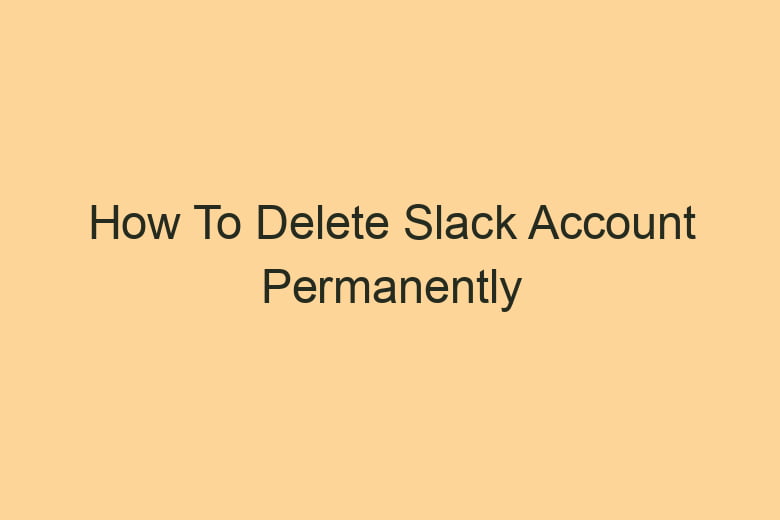In the age of technology, we often find ourselves juggling multiple apps and platforms. Some become indispensable, while others become obsolete. If you’ve decided that it’s time to bid adieu to your Slack account, you’re in the right place.
We’ve got your back with this step-by-step guide on how to permanently delete your Slack account.
Why Consider Deleting Your Slack Account?
Before we dive into the nitty-gritty of the account deletion process, it’s essential to understand why you might want to delete your Slack account in the first place. Here are a few reasons:
Less Clutter, More Focus
Are your communication channels overloaded? Deleting your Slack account can help declutter your digital life, allowing you to focus on more critical tasks.
Transition to Other Platforms
Perhaps you’ve found a communication tool that better suits your needs. Deleting your Slack account is the first step in transitioning to a new platform.
Data Privacy Concerns
Worried about your data privacy? Deleting your account ensures your information won’t be accessible on Slack anymore.
Simplifying Your Digital Footprint
In a world where we have numerous online accounts, simplifying your digital presence can be a relief.
Now that you’ve got a few reasons in mind, let’s explore how to permanently delete your Slack account.
Step 1: Backup Your Data
Before proceeding with the deletion, it’s crucial to back up any essential data from your Slack account. This might include conversation history, files, or any other data you wish to retain. Here’s how:
Export Conversations:
- Log in to your Slack account.
- Click on the workspace name in the top left corner.
- Select “Settings & administration.”
- Choose “Workspace settings.”
- Click on “Import/Export Data.”
- Select “Start Export.”
- Slack will notify you when your data is ready for download.
Download Files:
- Go to your workspace.
- Click on “Files” on the left sidebar.
- Download any files you want to keep.
By following these steps, you can ensure that you have a copy of your essential data before deleting your Slack account.
Step 2: Disconnect Integrations
If you’ve connected other apps or services to your Slack account, it’s essential to disconnect them. Here’s how:
Remove Apps and Integrations:
- Log in to your Slack account.
- Click on the workspace name.
- Select “Settings & administration.”
- Choose “Manage apps.”
- Review the apps and integrations and remove them as necessary.
By disconnecting these apps and integrations, you prevent any unexpected issues during the account deletion process.
Step 3: Deactivate Your Account
Now, let’s get to the heart of the matter – deactivating your Slack account:
Log in to Slack:
- Visit the Slack website.
- Enter your login credentials.
Request Account Deactivation:
- Once logged in, go to this link.
- Follow the instructions on the page to deactivate your account.
Remember, deactivation is not permanent. Your account will be deactivated, but you can reactivate it within 30 days if you change your mind.
Step 4: Permanently Delete Your Account
If you’re certain that you want to permanently delete your Slack account, follow these steps:
Access the Deletion Form:
- Visit this link.
- Sign in to your Slack account if prompted.
Complete the Form:
- Follow the instructions on the page to fill out the account deletion form.
- Provide the requested information.
Step 5: Confirm Deletion
Once you’ve completed the account deletion form, Slack will review your request. If everything checks out, your account will be permanently deleted. You will receive an email confirmation when this happens.
Now, you’ve successfully deleted your Slack account! Feel that digital weight lifting off your shoulders?
Frequently Asked Questions
Can I Reactivate My Slack Account After Deactivation?
Yes, you can reactivate your account within 30 days of deactivation. After that period, the account and its data will be permanently deleted.
What Happens to My Messages and Files After Deletion?
Your messages and files will no longer be accessible after you delete your account. Ensure you back up any crucial data before deletion.
How Long Does It Take to Process the Deletion Request?
The processing time for account deletion requests may vary. You’ll receive an email confirmation once the process is complete.
Can I Use the Same Email to Create a New Slack Account?
Yes, you can use the same email address to create a new Slack account after the deletion is complete.
Are There Any Alternatives to Deletion for Temporary Breaks?
If you need a temporary break from Slack, you can set your status to “Away” or use the “Do Not Disturb” mode to avoid notifications.
Conclusion
Deleting your Slack account is a straightforward process, but it’s essential to take the necessary steps to back up your data and disconnect integrations.
Remember that account deactivation is not permanent, so if you change your mind within 30 days, you can reactivate your account.
However, if you’re certain about permanently deleting your account, follow the provided steps, and you’ll regain your digital freedom in no time.

I’m Kevin Harkin, a technology expert and writer. With more than 20 years of tech industry experience, I founded several successful companies. With my expertise in the field, I am passionate about helping others make the most of technology to improve their lives.