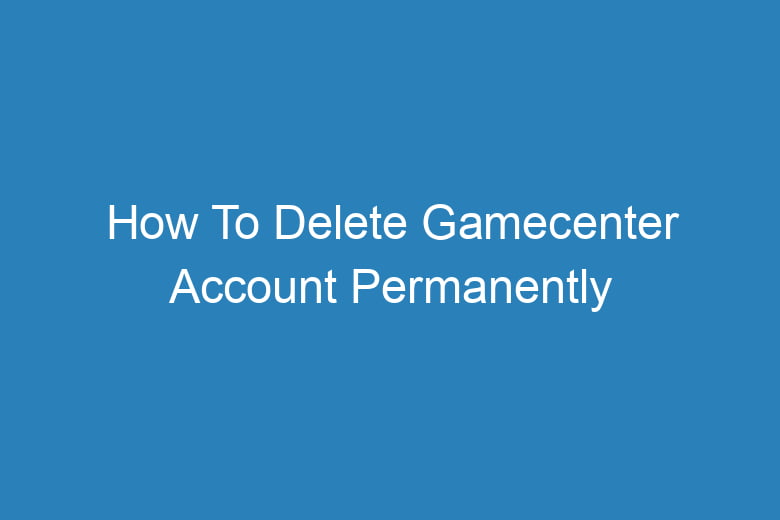If you’re a gamer who has ventured into the world of Apple devices, you might have encountered Game Center at some point. Game Center is Apple’s social gaming network, allowing you to connect with friends, earn achievements, and engage in multiplayer gaming.
However, there may come a time when you decide to part ways with Game Center. Whether you’re looking to start fresh or simply want to take a break from the gaming community, this guide will walk you through the process of permanently deleting your Game Center account.
Why Delete Your Game Center Account?
Before we delve into the how-to, it’s important to understand why you might want to delete your Game Center account. There are several valid reasons:
Privacy Concerns: You may be concerned about the data and information Game Center collects. Deleting your account ensures your personal data is no longer within their reach.
Starting Fresh: Sometimes, you might want a clean slate, free from past gaming experiences and connections.
Reducing Distractions: Gaming can be addictive. Deleting your Game Center account can help you break away from the constant lure of games.
Switching Platforms: If you’re transitioning to a different gaming platform, there’s no need to keep your Game Center account.
Freeing Up Space: Game Center takes up storage space on your device. Deleting it can free up some valuable memory.
The Step-by-Step Guide
Now that you’ve made the decision to delete your Game Center account, let’s get down to the nitty-gritty of how to do it.
Step 1: Backup Your Game Data
Before you go ahead and delete your Game Center account, make sure to back up your game data. You wouldn’t want to lose all your progress and achievements, right? Here’s how:
- Go to your device’s settings.
- Scroll down and tap on “Game Center.”
- Select your Apple ID.
- Tap on “Games.”
- Toggle on the “Game Center” switch. This will ensure your game data is saved to your iCloud account.
Step 2: Sign Out of Game Center
To permanently delete your Game Center account, you first need to sign out. This is how you do it:
- Go to your device’s settings.
- Scroll down and tap on “Game Center.”
- Select your Apple ID.
- Tap on “Sign Out.”
Step 3: Contact Apple Support
To permanently delete your Game Center account, you’ll need to get in touch with Apple Support. Here’s what to do:
- Open your web browser and visit Apple Support.
- Click on “Contact Apple Support.”
- Choose the device or service you need help with.
- Select “Game Center.”
- Choose how you’d like to get help, either through live chat, email, or a phone call.
- Explain that you want to delete your Game Center account and follow the instructions provided.
Step 4: Verify Your Identity
As part of the process, you may need to verify your identity to ensure that you are the account owner. Apple takes security seriously, and this step is essential to protect your account.
Step 5: Receive Confirmation
Once you’ve contacted Apple Support and successfully verified your identity, you will receive a confirmation email that your Game Center account will be permanently deleted. This might take a little time, so be patient.
Step 6: Delete Game Center App
While you’re waiting for the confirmation, you can go ahead and delete the Game Center app from your device to free up storage space.
- Press and hold the Game Center app icon on your home screen until it wiggles.
- Tap the “X” icon on the app.
- Confirm the deletion by selecting “Delete.”
Step 7: Final Confirmation
Once you receive the confirmation email from Apple Support, it’s time for the final step. Simply follow the instructions provided in the email to complete the deletion process. This may involve some additional verification steps to ensure your account is deleted securely.
Frequently Asked Questions
Is there any way to recover a deleted Game Center account?
No, once your Game Center account is deleted, it’s gone for good. Make sure you’re absolutely certain about deleting it before proceeding.
Will deleting Game Center affect my other Apple services?
Deleting your Game Center account will not affect other Apple services, such as iCloud, iTunes, or the App Store.
Can I create a new Game Center account after deleting the old one?
Yes, you can create a new Game Center account if you ever decide to rejoin the gaming community.
What happens to my friends and achievements after deleting Game Center?
Your friends and achievements on Game Center will be lost once you delete your account. There’s no way to recover them.
How long does it take to delete a Game Center account?
The time it takes to delete your Game Center account can vary. It depends on Apple Support’s response time and any additional verification steps required.
Conclusion
In the world of gaming, change is constant. Whether you’re looking for a fresh start, concerned about privacy, or simply want to free up storage space, deleting your Game Center account can be the right decision. It’s a straightforward process that involves signing out, contacting Apple Support, and verifying your identity.
Just make sure you back up your game data before taking the plunge, as once it’s gone, it’s gone for good. So, if you’re ready to bid farewell to Game Center, follow the steps outlined in this guide and regain control over your gaming experience.

I’m Kevin Harkin, a technology expert and writer. With more than 20 years of tech industry experience, I founded several successful companies. With my expertise in the field, I am passionate about helping others make the most of technology to improve their lives.