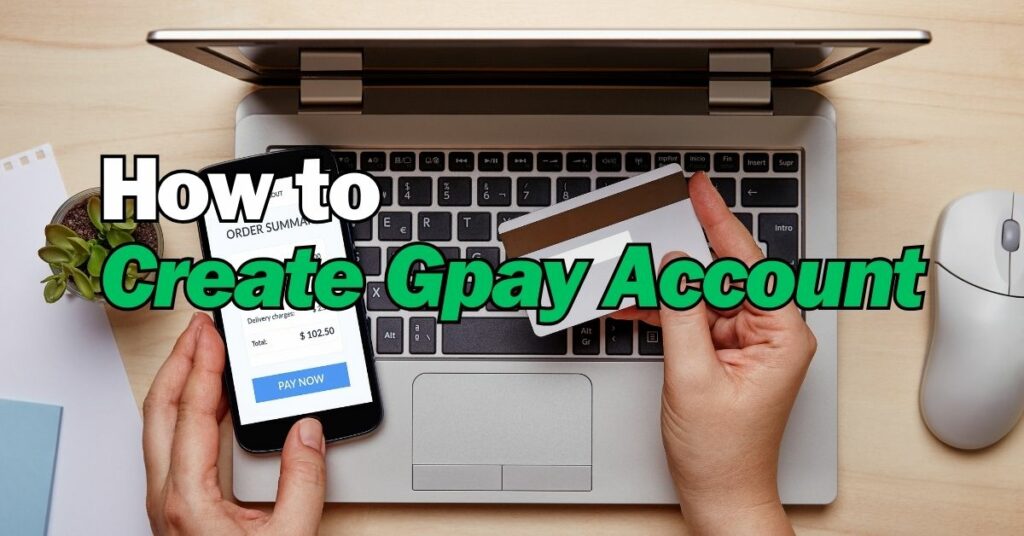GPay, also known as Google Pay, is a popular digital wallet and online payment system developed by Google. With GPay, users can securely store their payment information, make online purchases, send money to friends and family, and even pay bills. It provides a convenient and efficient way to manage your finances right from your smartphone.
In this article, we will guide you step-by-step on how to set up a GPay account, allowing you to make secure and hassle-free transactions online. Whether you want to send money to friends, pay bills, or shop online, GPay provides a user-friendly platform to simplify your financial transactions. So, let’s get started!
Downloading the GPay App
To create a GPay account, you need to download the GPay app on your mobile device. Follow these steps:
- Open the App Store (for iOS users) or Google Play Store (for Android users).
- Search for “GPay” in the search bar.
- Select the official GPay app from the search results.
- Tap on the “Install” or “Get” button to download and install the app.
Setting Up Your GPay Account
Once you have downloaded the GPay app, follow the steps below to set up your account:
- Launch the GPay app on your mobile device.
- Select your preferred language and tap “Next.”
- Enter your mobile phone number associated with your Google account and tap “Next.”
- Verify your phone number by entering the verification code sent to you via SMS.
- Create a four-digit Google PIN and confirm it.
- Set up fingerprint or face recognition (optional but recommended for added security).
- Agree to the terms and conditions of GPay.
Linking Your Bank Account
To use GPay for making payments, you’ll need to link your bank account. Here’s how you can do it:
- Open the GPay app on your mobile device.
- Tap on your profile picture or initial icon at the top right corner.
- Select “Bank account” from the menu.
- Tap on “Add bank account” and choose your bank from the list.
- GPay will automatically detect your bank account details. Verify the information and tap “Continue.”
- Enter the last six digits of your debit card linked to the bank account for security purposes.
- Create a UPI PIN (Unified Payments Interface) to authorize transactions from your bank account.
- Your bank account is now linked to your GPay account.
Adding a Payment Method
Apart from your bank account, you can also add other payment methods to your GPay account. Follow these steps:
- Open the GPay app on your mobile device.
- Tap on your profile picture or initial icon at the top right corner.
- Select “Payment methods” from the menu.
- Tap on “Add payment method.”
- Choose from the available options such as credit or debit card, net banking, or other digital wallets.
- Follow the on-screen instructions to add your preferred payment method.
- Once added, your payment method will be available for future transactions.
Sending and Receiving Money
GPay allows you to send and receive money quickly and securely. Here’s how you can do it:
- Open the GPay app on your mobile device.
- Tap on the “New Payment” button or the “Send” option on the home screen.
- Enter the recipient’s mobile number, UPI ID, or scan their QR code.
- Enter the amount you want to send and add an optional note.
- Tap on “Proceed” to confirm the transaction.
- To receive money, simply provide your UPI ID or QR code to the sender.
Making Payments Using GPay
With your GPay account set up, you can start making payments using the app. Here’s how:
- Open the GPay app on your mobile device.
- Browse or search for the merchant or service you want to pay.
- Select the desired merchant or service.
- Enter the payment amount and add any necessary details.
- Review the payment information and tap on “Proceed to Pay.”
- Confirm the payment using your UPI PIN or biometric authentication.
- Once the payment is successful, you will receive a notification.
Security Measures
GPay takes security seriously to protect your financial information. Here are some security measures you should follow:
- Set a strong Google PIN or password for your GPay account.
- Enable two-factor authentication for an added layer of security.
- Regularly update the GPay app to the latest version.
- Be cautious of phishing attempts and only provide your information on trusted websites or within the GPay app.
- Keep your mobile device locked with a secure PIN, pattern, or biometric authentication.
Troubleshooting GPay Issues
If you encounter any issues while using GPay, here are a few troubleshooting steps you can try:
- Check your internet connection and ensure it is stable.
- Restart your mobile device and relaunch the GPay app.
- Clear the cache and data of the GPay app from your device settings.
- Update the GPay app to the latest version.
- If the problem persists, contact GPay support for further assistance.
FAQs
Is GPay safe to use?
Yes, GPay incorporates advanced security measures to ensure the safety of your financial information. However, it is important to follow best practices such as setting a strong Google PIN, enabling two-factor authentication, and being cautious of phishing attempts.
Can I use GPay for online shopping?
Absolutely! GPay allows you to make online purchases by securely storing your payment information. You can easily pay for goods and services on various websites and apps that support GPay as a payment method.
Are there any fees for using GPay?
GPay does not charge any fees for sending or receiving money. However, some banks or payment providers may impose transaction fees or limits. It’s advisable to check with your bank or payment provider for any applicable.
Conclusion
In conclusion, creating a GPay account is a simple process that enables you to enjoy the convenience of digital payments. By following the steps outlined in this article, you can set up your GPay account, link your bank account, and start making secure and seamless transactions. With its user-friendly interface and robust security measures, GPay is an excellent choice for managing your financial transactions on the go.
Takrim is a freelance writer and blogger who specializes in writing about apps and software. He has been writing about these topics for over 5 years and has gained a wealth of knowledge and experience in the process.