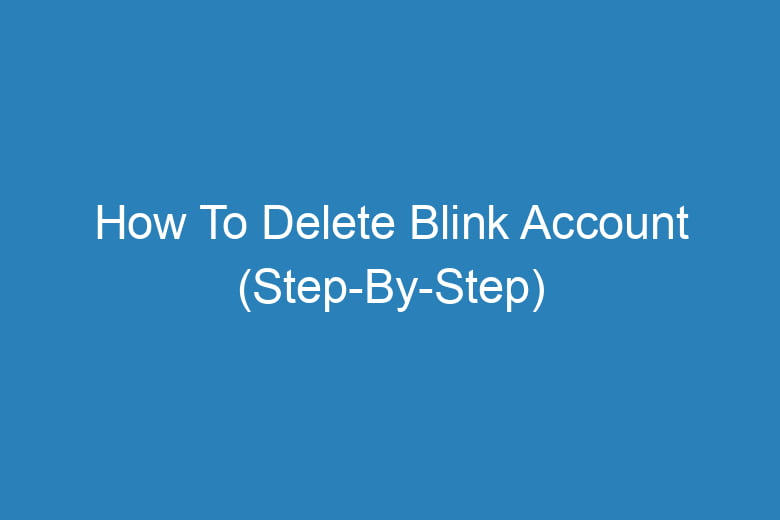We often find ourselves inundated with online accounts, each serving a specific purpose. Some we use frequently, while others collect digital dust, forgotten in the vast expanse of the internet. Blink, a popular home security system, is no exception to this trend.
You may have created a Blink account in the past, but now you find yourself wondering how to delete it. Fret not, for in this comprehensive guide, we will walk you through the process step by step.
By the end of this article, you’ll have all the information you need to bid farewell to your Blink account securely and hassle-free.
Introduction: Why Delete Your Blink Account?
The Importance of Account Management
Before we delve into the nitty-gritty of deleting your Blink account, let’s take a moment to understand why you might want to do so. In today’s interconnected world, maintaining control over your online presence is crucial. Here are some reasons why you might consider deleting your Blink account:
- No Longer Using Blink: If you’ve switched to a different home security system or no longer have the need for one, it’s wise to tidy up your digital life by deleting unused accounts.
- Privacy Concerns: Concerned about your personal information? Deleting your Blink account can help you regain control over the data you’ve shared.
- Simplicity: Sometimes, less is more. Simplifying your online presence can make managing your digital life more straightforward.
Now that we’ve established the importance of managing your Blink account, let’s move on to the step-by-step process of deleting it.
Step 1: Prepare Your Information
Gather Your Account Details
Before initiating the account deletion process, make sure you have the following information at hand:
- Username: The username you used to create your Blink account.
- Password: Your Blink account password.
- Email Address: The email address associated with your Blink account.
Having these details ready will streamline the account deletion process.
Step 2: Log In to Your Blink Account
Accessing Your Account
- Visit the official Blink website (https://www.blink.com) using your preferred web browser.
- Locate the “Log In” option on the homepage and click on it.
- Enter your Blink account username and password in the designated fields.
- Click the “Log In” button to access your Blink account.
Step 3: Navigate to Account Settings
Finding the Account Settings
Once you’re logged in to your Blink account, follow these steps:
- In the top-right corner of the screen, you’ll see your profile picture or username. Click on it to reveal a drop-down menu.
- From the drop-down menu, select “Account Settings.” This will take you to the settings page where you can manage your account.
Step 4: Initiate the Deletion Process
Requesting Account Deletion
Now that you’re in the account settings, it’s time to request the deletion of your Blink account:
- Scroll down the account settings page until you find the “Delete Account” or “Close Account” option. Click on it.
- You may be prompted to enter your password once more to confirm your identity.
- Follow any additional on-screen prompts or instructions to proceed with the account deletion process.
Step 5: Confirm Deletion
The Final Step
Deleting your Blink account is a significant decision, so the platform wants to ensure you’re certain about it:
- You may receive a confirmation email from Blink. Open the email and follow the provided link to confirm the account deletion.
- Alternatively, you might be required to provide additional information or confirm your decision on the website.
Frequently Asked Questions
Is Deleting My Blink Account Reversible?
No, once you’ve successfully deleted your Blink account, it cannot be undone. Ensure you’re certain about your decision before proceeding.
What Happens to My Data After Deleting My Account?
Blink retains user data for a certain period after account deletion for legal and security purposes. However, your data will not be accessible through your deleted account.
Can I Delete My Blink Account Through the Mobile App?
Yes, you can follow a similar process to delete your Blink account through the mobile app. Access the account settings and look for the “Delete Account” option.
Are There Any Fees Associated with Deleting My Account?
No, deleting your Blink account is typically free of charge.
How Long Does It Take to Delete My Account?
The account deletion process may take a few days to complete. Blink will notify you via email once the deletion is final.
Conclusion: A Clean Slate
In a world where our online presence continues to grow, managing our digital lives becomes increasingly important. Deleting your Blink account is a responsible step if you no longer need it or have privacy concerns. By following the step-by-step guide outlined in this article, you can take control of your digital presence and enjoy a clean slate.
Remember, while deleting your account is irreversible, it’s also liberating. Take the time to gather your information, log in, and navigate to your account settings. With a few clicks, you can bid farewell to your Blink account and all the data associated with it.
In today’s fast-paced digital landscape, it’s essential to stay informed and empowered when it comes to managing your online accounts. Deleting your Blink account is just one example of how you can take control and protect your digital privacy.

I’m Kevin Harkin, a technology expert and writer. With more than 20 years of tech industry experience, I founded several successful companies. With my expertise in the field, I am passionate about helping others make the most of technology to improve their lives.