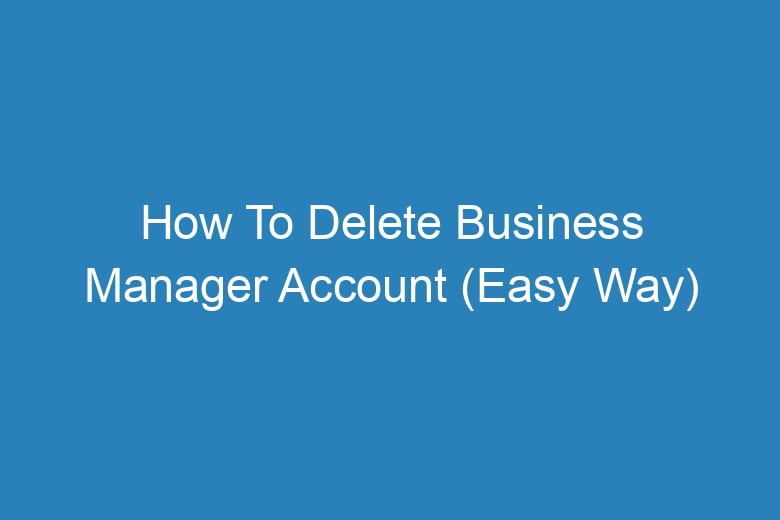Deleting a Business Manager Account might seem daunting, but it’s a straightforward process when you know the right steps. Whether you’re streamlining your business operations or closing a project, the process requires precision.
In this comprehensive guide, we’ll walk you through the easy steps to delete your Business Manager Account hassle-free.
Understanding the Significance of Deleting a Business Manager Account
In the realm of digital enterprise management, Business Manager is a pivotal tool for overseeing multiple assets and collaborations.
However, there are instances where businesses may need to delete their Business Manager Accounts. Let’s delve into the reasons why this action might be necessary.
Why Should You Consider Deleting Your Business Manager Account?
- Closing Operations: When a project or business entity is winding down, it’s prudent to delete associated Business Manager Accounts to streamline processes.
- Restructuring Purposes: Businesses might reorganize, leading to the consolidation or elimination of certain managerial entities.
- Security Measures: Deleting unused or redundant accounts is a critical security step to mitigate potential risks and data breaches.
Step-by-Step Guide to Deleting Your Business Manager Account
Now that we understand the importance, let’s dive into the easy steps to delete your Business Manager Account effectively.
Step 1: Access Business Settings
To initiate the deletion process, log in to your Business Manager Account and navigate to ‘Settings’ in the upper right corner.
Step 2: Select Business Info
Within ‘Settings,’ select ‘Business Info’ from the left-hand menu.
Step 3: Click on Permanently Delete Business
Scroll down and locate the ‘Permanently Delete Business’ option. Click on it to proceed.
Step 4: Confirm Deletion
A confirmation dialog box will appear. Confirm your decision by clicking ‘Permanently Delete Business.’
Step 5: Provide Additional Confirmation
Follow the on-screen instructions to confirm the deletion process, which may include re-entering your password or providing additional verification.
Step 6: Final Confirmation and Review
Review the final confirmation prompt and, if satisfied, click ‘Delete’ to permanently delete your Business Manager Account.
Frequently Asked Questions
Will deleting my Business Manager Account delete my Facebook Page?
No, deleting your Business Manager Account won’t delete associated Facebook Pages. However, it might affect your access and management rights.
Can I recover a deleted Business Manager Account?
No, once deleted, a Business Manager Account cannot be recovered. Ensure you want to proceed with deletion before confirming.
Will deleting the account also remove Ad Accounts?
Yes, deleting the Business Manager Account will also remove associated Ad Accounts, Pages, and other assets managed within it.
How long does it take to delete a Business Manager Account?
The deletion process might take up to 14 days to complete. During this period, the Account is deactivated, and access is restricted.
Are there any alternatives to deletion if I want to retain some assets?
Consider transferring ownership of assets or removing specific assets from the Business Manager before deletion.
Conclusion
Deleting your Business Manager Account can be a crucial decision for business restructuring or closure. Following the outlined steps ensures a smooth and uncomplicated process.
Remember, the deletion is irreversible, so take caution and review your decision thoroughly before proceeding.
With this comprehensive guide, navigating the deletion process of your Business Manager Account should now be easier, providing you with the confidence and clarity needed to execute the process effortlessly.

I’m Kevin Harkin, a technology expert and writer. With more than 20 years of tech industry experience, I founded several successful companies. With my expertise in the field, I am passionate about helping others make the most of technology to improve their lives.