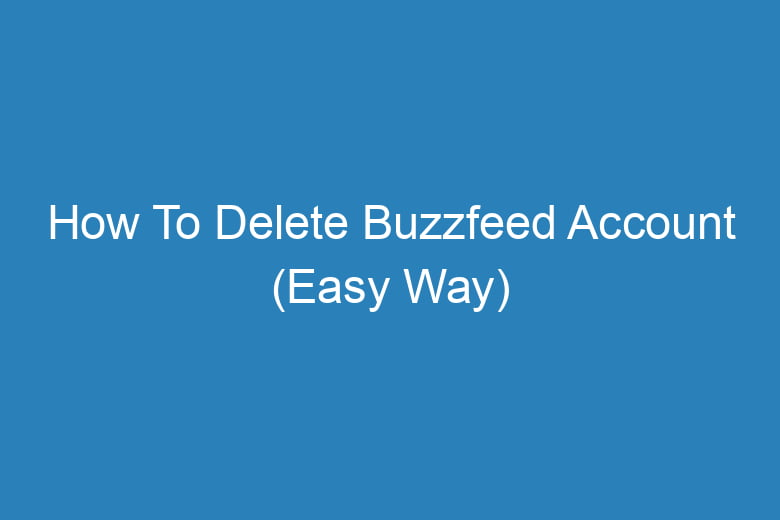Are you tired of Buzzfeed’s endless quizzes and cat videos? Or maybe you’ve simply decided it’s time to move on from the platform.
Whatever the reason, deleting your Buzzfeed account is a straightforward process. In this comprehensive guide, we’ll walk you through the easy steps to bid farewell to your Buzzfeed account for good.
Why Delete Your Buzzfeed Account?
Before we delve into the steps of deleting your Buzzfeed account, let’s briefly discuss why you might want to take this step.
Concerns About Privacy
In an age where online privacy is a growing concern, you may be worried about the data Buzzfeed has collected about you. Deleting your account can help you regain control over your personal information.
Reducing Distractions
Buzzfeed is known for its addictive content, which can sometimes be a major distraction. If you’re looking to boost your productivity and reduce screen time, deleting your Buzzfeed account can be a step in the right direction.
Personal Growth
Perhaps you’ve outgrown Buzzfeed and want to explore more meaningful online experiences. Deleting your account can free up your time for more enriching activities.
Preparing to Delete Your Account
Backing Up Your Data
Before you delete your Buzzfeed account, it’s essential to back up any data you want to keep. This includes saved articles, quizzes, or any other content you’ve interacted with on the platform.
Clearing Cookies and Cache
To ensure a smooth account deletion process, clear your browser’s cookies and cache. This prevents any login issues during the procedure.
Step-by-Step Guide to Deleting Your Buzzfeed Account
Now, let’s get into the nitty-gritty of deleting your Buzzfeed account. Follow these steps carefully:
Step 1: Log In to Your Buzzfeed Account
Begin by logging in to your Buzzfeed account using your username and password.
Step 2: Access Account Settings
Once logged in, navigate to your account settings. You can typically find this option in the upper-right corner of the Buzzfeed homepage.
Step 3: Locate the Account Deletion Option
In your account settings, scroll down until you find the “Delete Account” or “Deactivate Account” option. Click on it to proceed.
Step 4: Confirm Your Decision
Buzzfeed will likely ask you to confirm your decision to delete your account. Take a moment to think it over, as this action is irreversible. If you’re sure, click the confirmation button.
Step 5: Enter Your Password
To verify your identity, Buzzfeed will prompt you to enter your password one last time. Provide the required information.
Step 6: Delete Your Account
Once you’ve entered your password, click on the “Delete Account” button. Your Buzzfeed account will now be scheduled for deletion.
Step 7: Account Deletion Confirmation
Buzzfeed will send you a confirmation email to the address associated with your account. Open the email and follow the instructions to complete the account deletion process.
Frequently Asked Questions
Can I Reactivate My Buzzfeed Account After Deleting It?
No, once you’ve deleted your Buzzfeed account, it cannot be reactivated. Make sure you’re absolutely certain before proceeding.
Will Deleting My Buzzfeed Account Remove My Data from Their Servers?
While your account will be deleted, Buzzfeed may retain some of your data for a certain period as per their privacy policy. However, your data will no longer be associated with your account.
How Long Does It Take to Delete a Buzzfeed Account?
The account deletion process usually takes a few days. You’ll receive a confirmation email once it’s complete.
Do I Need to Contact Buzzfeed Support to Delete My Account?
No, you can delete your Buzzfeed account directly through your account settings. There’s no need to contact customer support.
What Happens to My Contributions (Posts, Comments, etc.) After Account Deletion?
Your contributions, such as posts and comments, will no longer be attributed to your account after deletion. However, they may still be visible on the platform.
Conclusion
Deleting your Buzzfeed account is a simple process that can help you regain control over your online presence. Whether you’re concerned about privacy, looking to reduce distractions, or simply moving on to new online adventures, following these steps will ensure a smooth transition.
Remember to back up any data you want to keep, and always think twice before confirming your account deletion. Farewell to Buzzfeed, and hello to new online horizons!

I’m Kevin Harkin, a technology expert and writer. With more than 20 years of tech industry experience, I founded several successful companies. With my expertise in the field, I am passionate about helping others make the most of technology to improve their lives.