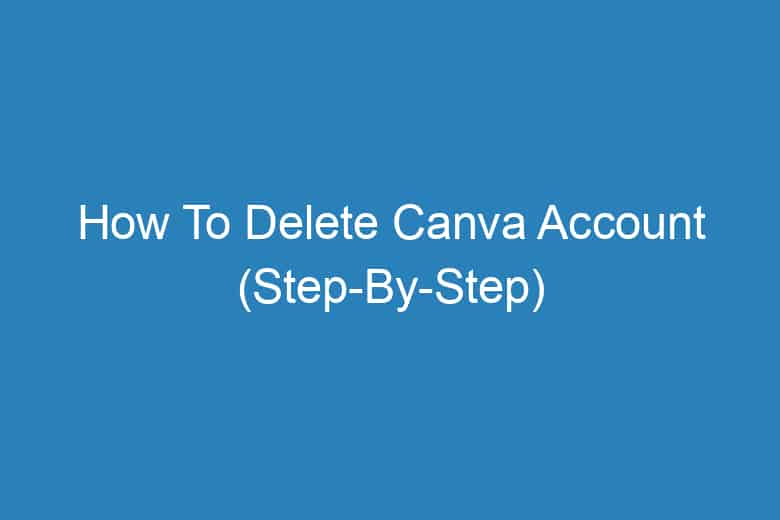Canva has emerged as a powerful tool for graphic design and content creation.
However, there might come a time when you decide to part ways with this platform. Whether it’s due to a shift in your design needs, privacy concerns, or you simply want to explore other options, deleting your Canva account is a straightforward process.
In this comprehensive guide, we will walk you through the step-by-step process of how to delete your Canva account, ensuring a smooth transition while safeguarding your data and designs.
Farewell to Canva
Before we dive into the deletion process, let’s briefly touch upon why you might want to bid adieu to Canva. This platform, known for its user-friendly interface and an extensive library of design assets, may have served you well for some time. But as the saying goes, “All good things must come to an end.”
Reasons for Saying Goodbye
Privacy Concerns
One common reason for deleting your Canva account is privacy. You may want to regain control over your personal information and creative work.
Exploring New Horizons
As a creative individual or professional, you might be eager to explore other design platforms or tools to diversify your skills and options.
Changing Needs
Your design needs might have evolved, and Canva may no longer align with your requirements. It’s time to move on to a more suitable alternative.
Preparing for the Deletion
Now that you’ve made the decision to bid farewell to Canva, it’s essential to prepare for the account deletion process.
Backup Your Designs
Before you delete your account, ensure you’ve backed up all your designs. Canva provides an export option for this purpose.
Export Your Data
Besides your designs, you may have data stored on Canva. Export any valuable data or information you wish to retain.
The Deletion Process
The moment has arrived to initiate the deletion process. Let’s navigate through the steps.
Log into Your Canva Account
To start the deletion process, log into your Canva account using your credentials.
Visit Account Settings
Once logged in, go to your account settings. Look for the account deletion option.
Initiate Deletion
Click on the option to delete your account. You might be asked to confirm your decision.
Provide Feedback
Canva may ask for feedback regarding your reason for leaving. This is optional, but your input can help them improve.
Confirm Deletion
Confirm your account deletion. Canva will notify you about the deletion timeline.
Data Retention
Even after you delete your Canva account, the platform retains certain data for a specified period.
Understand Data Retention Policies
Familiarize yourself with Canva’s data retention policies to know what information will be kept and for how long.
Monitor Deletion Progress
Keep an eye on your account’s deletion progress to ensure that all your data is eventually removed.
Post-Deletion Actions
Once your Canva account is deleted, there are some post-deletion actions you should consider.
Notify Collaborators
If you’ve collaborated with others on Canva, inform them about your account deletion.
Explore Alternatives
Now that you’re Canva-free, explore other design platforms or tools that cater to your creative needs.
Secure Your Data
Ensure that all the data you’ve exported and backed up is securely stored.
FAQs
Is deleting my Canva account irreversible?
Yes, deleting your Canva account is irreversible. Make sure you’ve backed up all necessary data before proceeding.
How long does it take to delete a Canva account?
The account deletion process may take a few days. Canva will notify you when it’s completed.
Can I recover my Canva account after deletion?
No, once your Canva account is deleted, it cannot be recovered.
What happens to my shared designs after deletion?
Shared designs created by you may become inaccessible to collaborators after your account is deleted. Ensure you inform them beforehand.
Are there any alternatives to Canva?
Yes, there are many alternatives to Canva, such as Adobe Spark, Crello, and Piktochart, depending on your design needs and preferences.
Now that you have a comprehensive understanding of how to delete your Canva account, you can take this step confidently, knowing that you’re in control of your data and creative journey.
Conclusion:
Bidding farewell to Canva is a straightforward process when you follow the steps outlined in this guide. Whether it’s due to privacy concerns, evolving needs, or a desire to explore new creative avenues, you now have the knowledge to delete your Canva account with confidence.
Remember that your creative journey doesn’t end with Canva. Embrace the possibilities that lie ahead, explore new tools, and continue to express your creativity.

I’m Kevin Harkin, a technology expert and writer. With more than 20 years of tech industry experience, I founded several successful companies. With my expertise in the field, I am passionate about helping others make the most of technology to improve their lives.