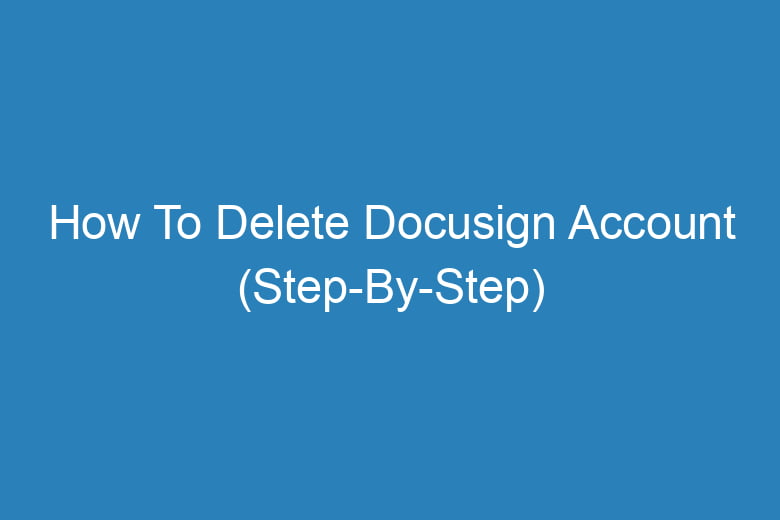Managing your online accounts has become an essential part of maintaining your online presence and privacy. Whether you’re concerned about data security or simply looking to streamline your digital footprint, knowing how to delete an account on various platforms is crucial.
In this comprehensive guide, we will walk you through the step-by-step process of deleting your DocuSign account, a widely used eSignature platform. By the end of this article, you’ll have the knowledge and confidence to close your DocuSign account securely.
Why Delete Your DocuSign Account?
Before we dive into the details, let’s explore the reasons why someone might want to delete their DocuSign account. Understanding these motivations can help you decide if closing your account is the right choice for you.
Concerns About Data Security
In an era of increasing cybersecurity threats, many individuals are becoming more cautious about where their personal information is stored. If you’re worried about the security of your data on DocuSign or any other platform, deleting your account may provide peace of mind.
Simplifying Your Digital Presence
Over time, we accumulate numerous online accounts, each with its own set of login credentials and notifications. Deleting accounts you no longer use can declutter your online life and simplify your digital presence.
Privacy Concerns
In today’s data-driven world, privacy is a growing concern. If you’ve decided you no longer wish to share your information with DocuSign or have concerns about how they handle your data, deleting your account is a valid option.
Now that we’ve explored the reasons behind deleting your DocuSign account, let’s get into the nitty-gritty of how to do it.
How To Delete Your DocuSign Account
Deleting your DocuSign account involves a series of steps. Follow this comprehensive guide to ensure a smooth account closure process.
Log In To Your DocuSign Account
First, ensure you’re logged into the DocuSign account you wish to delete. You’ll need to have access to the account settings.
Access Your Account Settings
Once logged in, navigate to your account settings. This can usually be found in the upper right-hand corner of the DocuSign dashboard. Click on your profile picture or account name to access the dropdown menu, then select “Account Settings.”
Locate the Deactivation Option
In your account settings, look for the option to deactivate or delete your account. This may vary depending on DocuSign’s interface, but it’s typically found under “Security” or “Privacy.”
Verify Your Identity
DocuSign takes account deletion seriously to prevent unauthorized actions. You may be required to verify your identity by entering your password or answering security questions.
Review Account Deletion Information
Before proceeding, DocuSign may provide information about what deleting your account entails. This may include the loss of access to documents and other data associated with your account. Make sure you understand the implications.
Confirm Deactivation
Once you’ve reviewed the information and are certain about your decision, confirm the deactivation or deletion of your DocuSign account. This step is usually accompanied by a confirmation prompt.
Log Out
After confirming the deletion, log out of your DocuSign account. This ensures that your session is terminated.
Check Your Email
DocuSign may send a confirmation email to the address associated with your account. Open your email and look for a message from DocuSign regarding your account deactivation.
Verify Deactivation Through Email
In the confirmation email, you may need to click on a verification link to finalize the account deletion process. Follow the provided instructions.
Double-Check Your Account
Return to the DocuSign website and attempt to log in using your credentials. Ensure that you can no longer access your account, indicating that the deletion was successful.
Congratulations, you’ve successfully deleted your DocuSign account! You’ve taken a significant step in managing your digital presence and data security.
FAQs About Deleting Your DocuSign Account
Before we conclude, let’s address some frequently asked questions about deleting a DocuSign account.
Can I Retrieve Deleted Documents After Closing My DocuSign Account?
No, once you delete your DocuSign account, you will lose access to all documents and data associated with it. Make sure to back up any essential documents before proceeding with the deletion.
Will My Payment Information Be Deleted Along with My Account?
Yes, when you delete your DocuSign account, your payment information should also be removed. However, it’s advisable to double-check with DocuSign’s customer support for added assurance.
How Long Does It Take to Delete a DocuSign Account?
The account deletion process is usually immediate, but it may take some time for all traces of your account to be removed from DocuSign’s servers. Be patient, and if you encounter any issues, contact their support team.
Can I Reactivate My DocuSign Account After Deletion?
No, once you delete your DocuSign account, it cannot be reactivated. If you wish to use DocuSign again in the future, you’ll need to create a new account.
Is Deleting My DocuSign Account Permanent?
Yes, deleting your DocuSign account is permanent. Be absolutely certain of your decision before proceeding.
Conclusion
Deleting your DocuSign account is a step toward enhancing your online privacy and security. By following the step-by-step guide provided in this article, you can confidently navigate the process and ensure that your account is closed securely.
Remember to back up any important documents before deletion and, if you have any lingering doubts, reach out to DocuSign’s support team for assistance. Taking control of your online presence and data security is a responsible choice in our digital age, and now you have the knowledge to do just that.

I’m Kevin Harkin, a technology expert and writer. With more than 20 years of tech industry experience, I founded several successful companies. With my expertise in the field, I am passionate about helping others make the most of technology to improve their lives.