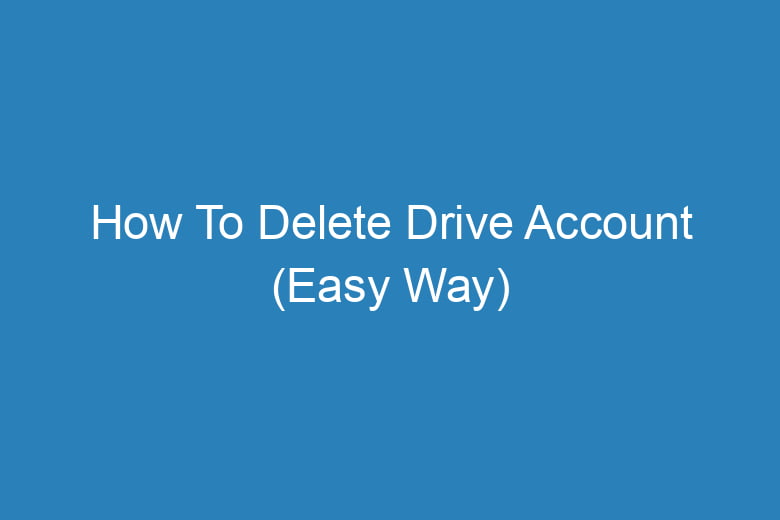Managing various online accounts can become overwhelming. Perhaps you’ve decided it’s time to part ways with your Drive account, but you’re unsure how to do it without causing a headache. Fret not!
This comprehensive guide will walk you through the process of deleting your Drive account easily and without complications.
Understanding the Importance of Account Deletion
Why Delete Your Drive Account?
Before we delve into the specifics, let’s address the question: Why should you delete your Drive account in the first place? There are several valid reasons:
- Privacy Concerns: Google Drive stores your personal data. Deleting your account can help protect your privacy in case of security breaches.
- Simplified Digital Life: Reducing the number of accounts you manage can streamline your online presence and make life more manageable.
- Freeing Up Space: If you’re running out of storage space, deleting your Drive account can free up valuable gigabytes.
Backing Up Your Data
A Prerequisite for Account Deletion
Before you proceed with deleting your Drive account, it’s crucial to back up any data you wish to keep. Here’s how:
- Export Your Files: Go to Google Drive and select all the files you want to keep. Then, click on “Download” to save them to your local storage.
- Transfer Ownership: If you’ve shared any files, make sure to transfer ownership to another Google account or user.
- Check Google Photos: Don’t forget to check if you have any photos or videos stored in Google Photos linked to your Drive account.
Deleting Your Drive Account
The Step-by-Step Process
Now, let’s get into the nitty-gritty of deleting your Drive account. Follow these steps carefully:
- Sign in to Your Google Account: Go to the Google Account settings page and sign in with the Drive account you wish to delete.
- Data & Personalization: Click on “Data & Personalization” in the left-hand menu.
- Download, delete, or make a plan for your data: Under this section, click on “Delete a service or your account.”
- Delete a Google Service: Click on “Delete a Google service,” which will prompt you to sign in again for security purposes.
- Select Google Drive: Scroll down and find “Google Drive.” Click on the trash bin icon next to it.
- Confirmation: Google will ask you to confirm your choice. Confirm that you want to delete Google Drive.
- Download Data: You’ll be given the option to download your data if you haven’t done so already.
- Delete Account: After downloading your data, click on “Delete Account.” You’ll be prompted to re-enter your password.
- Goodbye, Drive: Your Google Drive account is now scheduled for deletion. It might take a few days for the process to complete.
Frequently Asked Questions
Is it Possible to Recover a Deleted Google Drive Account?
No, once you’ve initiated the deletion process, there’s no way to recover your Google Drive account. Make sure you’ve backed up all the necessary data before proceeding.
What Happens to Shared Files?
When you delete your Google Drive account, shared files will no longer be accessible to others. It’s essential to transfer ownership or inform collaborators beforehand.
Can I Delete Google Drive and Keep Other Google Services?
Yes, you can delete Google Drive while retaining access to other Google services like Gmail and YouTube. Deleting Drive won’t affect your entire Google account.
How Long Does it Take to Delete a Google Drive Account?
The deletion process may take a few days to complete. Be patient, and avoid attempting to log in during this period.
Can I Use the Same Email Address for a New Google Drive Account?
Yes, you can use the same email address for a new Google Drive account after the deletion process is finalized.
Conclusion
Deleting your Drive account might seem like a daunting task, but with the right guidance, it’s a straightforward process.
Remember to back up your data, follow the step-by-step instructions, and consider the FAQs to ensure a smooth transition.
By deleting your Drive account, you can regain control of your online presence, protect your privacy, and free up valuable storage space. So, bid farewell to your Drive account and embrace a simplified digital life!

I’m Kevin Harkin, a technology expert and writer. With more than 20 years of tech industry experience, I founded several successful companies. With my expertise in the field, I am passionate about helping others make the most of technology to improve their lives.