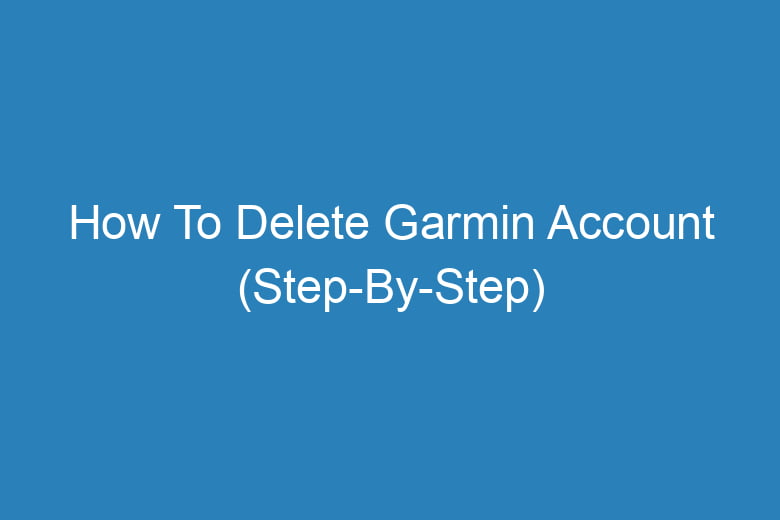Are you looking to part ways with your Garmin account? Whether you’ve found a new fitness tracking companion or have other reasons for wanting to delete your Garmin account, we’ve got you covered.
In this comprehensive guide, we’ll take you through the step-by-step process of deleting your Garmin account. We’ll ensure that you can navigate this seemingly daunting task with ease. So, grab your Garmin device and follow along as we help you bid farewell to your account.
Why Would You Want to Delete Your Garmin Account?
Before we dive into the technicalities, let’s address the most crucial question – why delete your Garmin account in the first place? There can be various reasons for wanting to sever ties with your Garmin profile. Here are some common scenarios:
Upgrading to a Different Fitness Tracker
Perhaps you’ve decided to switch to a different fitness tracking device that better suits your needs. Whether it’s an Apple Watch, a Fitbit, or another brand, you no longer require your Garmin account.
Privacy Concerns
Privacy is a growing concern in today’s digital world. If you are worried about your data’s security and privacy issues associated with your Garmin account, deleting it might be the best option.
Inactivity
Maybe you haven’t used your Garmin account for a while, and you’d like to declutter your online presence. It’s a common practice to remove accounts that are no longer in use.
Technical Issues
Experiencing technical difficulties with your Garmin account can be frustrating. If troubleshooting hasn’t helped, deleting the account and starting fresh might be the solution.
What You Need Before Deleting Your Garmin Account
Before you begin the account deletion process, there are a few things you should prepare:
Garmin Device
Make sure you have your Garmin device with you, as you may need it during the process.
Internet Connection
A stable internet connection is essential to complete the steps smoothly.
Login Information
You’ll need your Garmin account login credentials, including your username and password. If you’ve forgotten these, make sure to recover them before proceeding.
Step 1: Log in to Your Garmin Account
The first step to delete your Garmin account is to log in.
- Open your preferred web browser and go to the Garmin website.
- Click on the “Log In” button at the top right corner of the page.
- Enter your Garmin account’s username and password.
- Click “Log In” to access your account.
Step 2: Access Account Settings
Once you’ve logged in, it’s time to access your account settings.
- Click on your profile picture or icon, typically located in the upper right corner of the page.
- From the dropdown menu, select “Account Settings.”
Step 3: Request Account Deletion
Now, let’s initiate the process of deleting your Garmin account.
- In the Account Settings, navigate to the “Privacy” or “Security” section.
- Look for an option related to account deletion. It might be labeled as “Delete Account” or something similar.
- Follow the on-screen instructions, which may involve confirming your decision to delete the account.
Step 4: Confirm Deletion
Garmin takes the security of your account seriously, so they might ask you to confirm your decision once more.
- Review the terms and conditions related to account deletion.
- Confirm your decision to delete the account by clicking “Yes” or any similar confirmation button.
Step 5: Authenticate with Your Device
As an extra layer of security, Garmin may require you to authenticate with your Garmin device.
- Follow the on-screen instructions to complete the authentication process.
- This step ensures that only the account owner can delete the account.
Step 6: Account Deleted
Once you’ve successfully completed all the steps, your Garmin account will be deleted.
- You’ll receive a confirmation message on the screen.
- Your account and all associated data will be permanently removed.
FAQs
Can I Recover My Garmin Account After Deletion?
No, once you delete your Garmin account, it’s gone for good. Make sure you are certain about your decision.
What Happens to My Data After Deleting the Account?
Garmin will permanently delete your data as part of the account deletion process.
How Long Does the Deletion Process Take?
The deletion process is typically swift and should be completed within a few minutes.
What If I Forget to Authenticate with My Device?
If you forget to authenticate with your Garmin device, you won’t be able to delete your account. Ensure you have your device ready.
Is There a Way to Temporarily Deactivate My Garmin Account Instead of Deleting It?
Garmin doesn’t offer a temporary deactivation option. You can only delete the account.
Conclusion
Deleting your Garmin account is a straightforward process if you follow the steps outlined in this guide. Whether you’re transitioning to a new fitness tracker or have privacy concerns, your reasons are valid.
Just make sure you’ve backed up any data you want to keep and understand that account deletion is irreversible. So, gather your Garmin device and get ready to bid farewell to your account.

I’m Kevin Harkin, a technology expert and writer. With more than 20 years of tech industry experience, I founded several successful companies. With my expertise in the field, I am passionate about helping others make the most of technology to improve their lives.