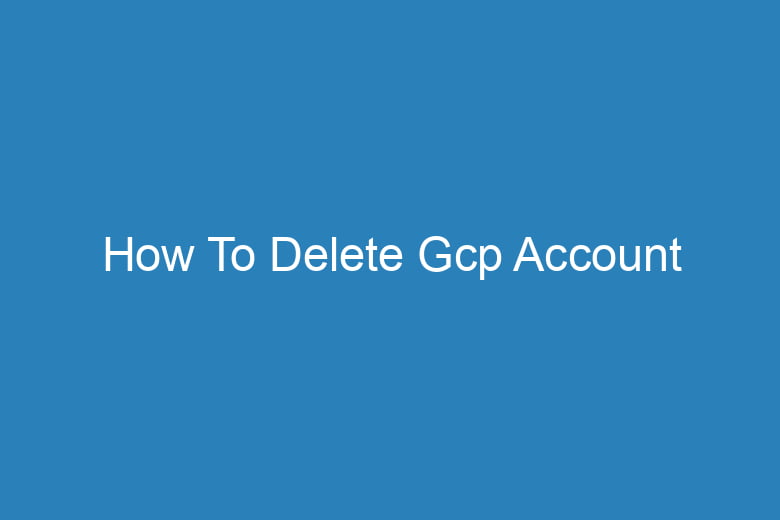Are you considering closing your Google Cloud Platform (GCP) account but aren’t quite sure how to go about it? Deleting your GCP account may seem like a daunting task, but fear not!
In this comprehensive guide, we will walk you through the process, step by step. By the end of this article, you’ll have all the knowledge and confidence you need to bid farewell to your GCP account gracefully.
Chapter 1: Understanding the Consequences
What Happens When You Delete Your GCP Account?
Before we dive into the deletion process, let’s discuss the implications. Deleting your GCP account is a significant step, and it’s crucial to understand the consequences.
Data Loss
When you delete your GCP account, all data associated with it will be permanently erased. This includes virtual machines, databases, and storage. Make sure to back up any essential data before proceeding.
Billing Cancellation
Deleting your GCP account also means canceling any active billing. Google will settle any outstanding charges before closing the account. Ensure that your payment details are up to date to avoid any issues.
Chapter 2: Preparing for Deletion
Backing Up Your Data
As mentioned earlier, data loss is an inevitable part of account deletion. To avoid losing critical information, follow these steps to back up your data:
- Export Your Data: Use GCP’s export tools to save your data locally or in another cloud storage service.
- Snapshot Virtual Machines: If you have virtual machines, take snapshots of them to preserve their state.
- Download Databases: Export your databases to a safe location.
Reviewing Billing Information
Before proceeding, review your billing details to ensure there are no outstanding charges or issues that could delay the account deletion process.
Chapter 3: Initiating the Deletion
Accessing the GCP Console
To begin the account deletion process, you’ll need to access the GCP Console. Follow these steps:
- Sign In: Log in to your GCP account using your credentials.
- Navigate to the Project: Choose the project associated with the account you wish to delete.
- Open Project Settings: Click on “Project settings” in the left sidebar.
Deletion Request
Once you’re in the project settings, you’ll find an option to “Shut Down.” This is the first step toward deleting your GCP account. Click on it, and Google will guide you through the process.
Chapter 4: Confirming Deletion
Verification Steps
Google takes account deletion seriously to prevent accidental loss of data. You’ll be required to go through several verification steps, including:
- Authentication: Confirm your identity through two-factor authentication.
- Billing Verification: Verify your billing information to ensure there are no unresolved charges.
- Data Backup: Confirm that you’ve backed up your data.
Final Confirmation
After completing the verification steps, you’ll receive a final confirmation prompt. Review the information carefully, as this is your last chance to cancel the deletion. If you’re sure you want to proceed, click “Delete.”
Chapter 5: Post-Deletion Steps
Account Closure
Congratulations! You’ve successfully initiated the deletion of your GCP account. However, there are a few additional steps to take:
- Check for Emails: Keep an eye on your email for confirmation that your account has been closed.
- Data Verification: Double-check to ensure that all your data is backed up and safe.
Frequently Asked Questions
Is it possible to recover a deleted GCP account?
Unfortunately, once a GCP account is deleted, it cannot be recovered. Make sure you have backed up all your data before proceeding with deletion.
How long does it take to delete a GCP account?
The deletion process can vary in duration, but it typically takes a few days to complete. Google needs time to verify your information and ensure data is properly backed up.
Will I receive a refund for any unused GCP services?
Yes, Google will refund any unused portion of your GCP services, following their billing policies.
Can I delete only specific resources within my GCP account?
No, the account deletion process will delete all resources associated with that account. There’s no option to selectively delete individual resources.
Can I cancel the deletion process once it has started?
Yes, until you receive the final confirmation prompt, you can cancel the deletion process. After that point, the account deletion is irreversible.
Conclusion
In this comprehensive guide, we’ve covered everything you need to know about deleting your GCP account. From understanding the consequences to the step-by-step process, we hope you now feel confident in managing this crucial task.
Remember to back up your data, review your billing, and follow the verification steps carefully. Deleting your GCP account is a significant decision, but with the right knowledge, you can navigate it smoothly. Good luck!

I’m Kevin Harkin, a technology expert and writer. With more than 20 years of tech industry experience, I founded several successful companies. With my expertise in the field, I am passionate about helping others make the most of technology to improve their lives.