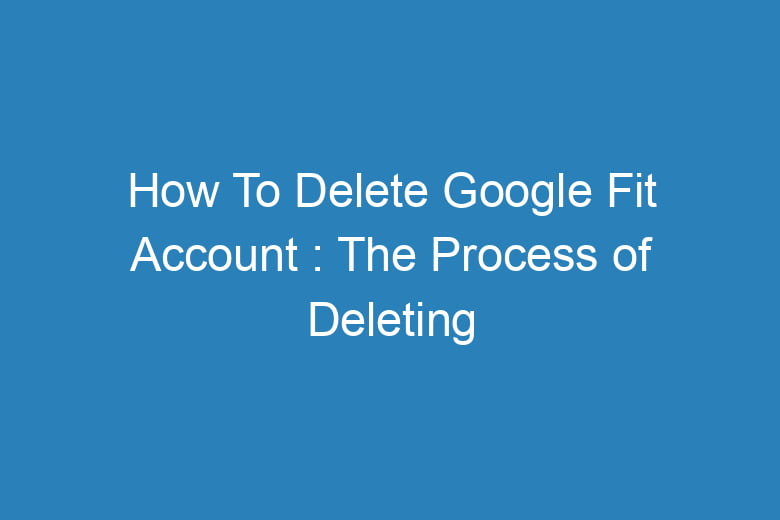In the age of fitness tracking and health apps, Google Fit has been a popular choice for many users. However, for various reasons, you might find yourself wanting to part ways with the platform.
Whether you’re switching to a different fitness app or simply looking to declutter your digital life, deleting your Google Fit account is a straightforward process. In this comprehensive guide, we will walk you through the steps of how to delete your Google Fit account.
Why Delete Your Google Fit Account?
The Need for a Digital Detox
Before we dive into the deletion process, let’s explore why someone might want to delete their Google Fit account.
- Privacy Concerns: With the increasing focus on data privacy, some users may feel uncomfortable with the amount of health and fitness data Google Fit collects.
- Switching to a Competitor: You may have found another fitness app that better suits your needs or preferences.
- Digital Minimalism: Simplifying your digital life by removing unused accounts is becoming a popular trend.
- Data Accuracy Issues: If you’ve experienced inaccuracies in your fitness data, you might decide to start fresh with a different app.
Back Up Your Data Before Deleting
Don’t Lose Your Fitness Journey
Before you go ahead and delete your Google Fit account, it’s essential to back up your data. Here’s how:
- Open Google Fit: Launch the app on your mobile device or access it through the web browser.
- Access Settings: Look for the settings menu within the app or on the website.
- Export Data: Locate the option to export your data. This will create a file containing all your fitness history.
- Save the File: Ensure you save this file in a secure location, as you might want to refer to it later.
Deleting Your Google Fit Account
Bid Farewell to Google Fit
Now that your data is safely backed up, it’s time to proceed with deleting your Google Fit account:
- Sign In: Open the Google Fit app or website and sign in to the Google account linked to your fitness data.
- Access Settings: Navigate to the settings menu within the app or on the website.
- Delete Account: Look for the option to delete your Google Fit account. It may be under “Account” or “Privacy.”
- Confirmation: You will likely be prompted to confirm your decision. Review the terms and conditions before proceeding.
- Enter Password: To finalize the deletion, you may need to enter your Google account password.
- Goodbye Google Fit: Once you’ve completed the steps, your Google Fit account will be deleted, and all associated data will be removed.
What Happens After Deleting Your Account?
Life After Google Fit
After successfully deleting your Google Fit account, you might wonder what’s next. Here are some points to consider:
- Data Erasure: Google will remove all your fitness data from its servers.
- App Removal: Any Google Fit apps on your mobile device will be uninstalled.
- Data Recovery: You won’t be able to recover your data once the account is deleted, so make sure you’ve backed it up.
- Google Fit Communities: You will no longer be part of Google Fit communities or have access to community features.
- Consider Alternatives: If you’re switching to a different fitness app, make sure to set up your new account and import your backed-up data.
FAQs About Deleting Google Fit Account
Is there a way to recover my Google Fit data after deletion?
- Unfortunately, once your Google Fit account is deleted, there’s no way to recover your data. It’s crucial to back up your information before proceeding.
How long does it take to delete a Google Fit account?
- The account deletion process is usually swift and should be completed shortly after confirming your decision.
Can I use the same email for a new Google Fit account?
- Yes, you can use the same email address to create a new Google Fit account if you decide to return to the platform.
What happens to my subscriptions after deleting Google Fit?
- Any subscriptions or premium features associated with your Google Fit account will be canceled upon deletion.
Is there a way to delete specific data from my Google Fit account without deleting the entire account?
- Yes, you can delete individual activities or data entries within the app if you want to retain your account but remove specific information.
Conclusion
In a world where data privacy and digital detoxification are becoming increasingly important, knowing how to delete your Google Fit account is a valuable skill.
By following the steps outlined in this guide and ensuring you back up your data, you can confidently bid farewell to Google Fit and take control of your digital fitness journey.
Remember, the decision to delete your account is a personal one, and there are various reasons to do so. Whether you’re switching to a different fitness app or simply reclaiming your data, you now have the knowledge to take action.

I’m Kevin Harkin, a technology expert and writer. With more than 20 years of tech industry experience, I founded several successful companies. With my expertise in the field, I am passionate about helping others make the most of technology to improve their lives.