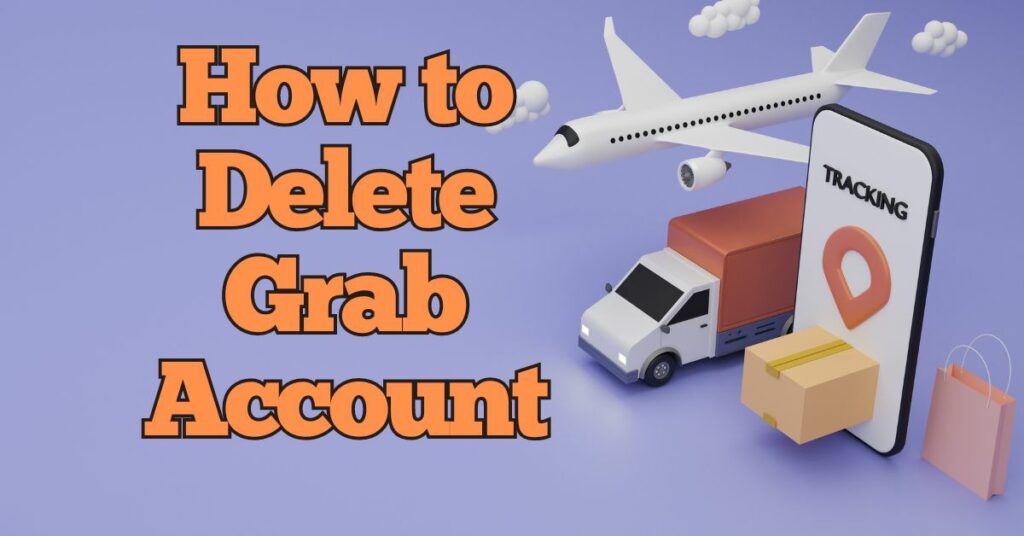Grab, the popular ride-hailing and food delivery app, has undoubtedly made our lives more convenient. However, circumstances change, and you might find yourself in a situation where you need to part ways with your Grab account.
Whether it’s due to a change in location, personal preferences, or any other reason, this comprehensive guide will walk you through the step-by-step process of deleting your Grab account while ensuring a smooth transition.
Understanding the Importance of Account Deletion
Why Should You Delete Your Grab Account?
Before diving into the nitty-gritty details of deleting your Grab account, let’s first explore the reasons why you might want to do so.
Privacy Concerns: In an age where data privacy is paramount, you may have concerns about the information Grab holds on to. Deleting your account can provide you with peace of mind.
Inactive Account: If you’ve stopped using Grab for an extended period and have no intention of using it again, it makes sense to remove your account rather than letting it sit idle.
Switching Services: You might be switching to a different ride-hailing or food delivery service, making it necessary to close your Grab account.
Location Change: A relocation to an area where Grab’s services are not available may prompt you to delete your account.
Preparing for Account Deletion
What You Need Before You Start
To ensure a smooth process, gather the following information before you proceed with deleting your Grab account:
Login Credentials: You’ll need your Grab username and password to access your account settings.
Email Address: The email address associated with your Grab account is essential for account verification purposes.
Phone Number: Your registered phone number should be accessible as Grab may send verification codes during the deletion process.
The Step-by-Step Guide
Deleting Your Grab Account
Now that you’re prepared, let’s dive into the step-by-step guide to delete your Grab account:
Step 1: Open the Grab App
Open the Grab app on your smartphone or tablet. Ensure that you are logged in with the account you wish to delete.
Step 2: Access Account Settings
Tap on your profile icon in the upper-left corner of the screen. From the drop-down menu, select “Settings.”
Step 3: Delete Account Option
Scroll down the Settings page until you find the “Delete Account” option. Tap on it to begin the account deletion process.
Step 4: Confirm Deletion
You will be prompted to confirm your decision to delete your Grab account. Before proceeding, ensure that you have backed up any necessary information, as this action is irreversible.
Step 5: Verification
Grab may require you to verify your identity for security purposes. This may involve entering a verification code sent to your registered email or phone number.
Step 6: Account Deleted
Once you’ve completed the verification process, your Grab account will be permanently deleted, and you will receive a confirmation message.
Frequently Asked Questions
Common Queries About Deleting a Grab Account
Can I reactivate my Grab account after deletion?
- Unfortunately, once you delete your Grab account, it cannot be reactivated. You will need to create a new account if you wish to use Grab’s services again.
Will my personal information be retained after account deletion?
- Grab retains certain information for legal and operational purposes, but your account data will no longer be accessible to you.
How long does it take to delete a Grab account?
- The account deletion process is typically completed within a few minutes, but it may vary based on verification requirements.
Do I need to delete the app from my device after deleting the account?
- You can choose to uninstall the app if you no longer plan to use Grab, but it is not necessary for account deletion.
What happens to my GrabPay balance when I delete my account?
- You should transfer or utilize any remaining GrabPay balance before deleting your account, as it cannot be recovered after deletion.
Conclusion
Deleting your Grab account can be a straightforward process when you follow the steps outlined in this guide. Whether it’s a matter of privacy, inactivity, or switching to a different service, taking control of your digital presence is essential.
Remember to back up any necessary information and be prepared for a smooth transition. If you ever change your mind, you can always create a new Grab account in the future. Farewell to your Grab account, and best of luck in your future endeavors!

I’m Kevin Harkin, a technology expert and writer. With more than 20 years of tech industry experience, I founded several successful companies. With my expertise in the field, I am passionate about helping others make the most of technology to improve their lives.