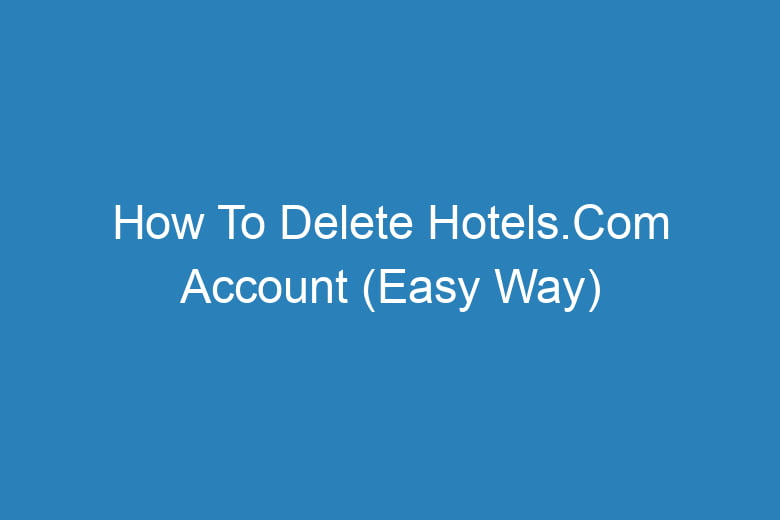Are you looking to bid adieu to your Hotels.com account? Perhaps you’ve found a new travel booking platform or simply don’t need it anymore. Whatever the reason, we’re here to guide you through the process of deleting your Hotels.com account the easy way.
In this comprehensive guide, we’ll walk you through each step, provide tips for a seamless experience, and answer some common questions along the way.
Before we dive into the nitty-gritty of account deletion, let’s understand why someone might want to delete their Hotels.com account and what you should know before proceeding.
Why Delete Your Hotels.com Account?
- Unused Account: If you haven’t used your Hotels.com account in a while, it may make sense to close it to avoid any potential security risks.
- Privacy Concerns: Concerned about your personal information? Deleting your account can help ensure your data is no longer accessible on the platform.
- Switching Platforms: Found a better travel booking website? Deleting your Hotels.com account is a natural step in transitioning to a new service.
- Unwanted Emails: Tired of receiving promotional emails from Hotels.com? Deleting your account will stop these notifications.
Preparing to Delete Your Account
Backup Your Data
Before saying your final goodbye to Hotels.com, make sure you’ve saved any important data. This includes upcoming reservations, reward points, or any other information you may need later.
Cancel Reservations
If you have existing reservations with Hotels.com, it’s essential to cancel them before proceeding with account deletion. Failure to do so could result in cancellation fees.
Step-by-Step Guide to Deleting Your Hotels.com Account
Now that you’re prepared, let’s go through the steps of deleting your account.
Step 1: Visit Hotels.com
Open your web browser and go to the Hotels.com website.
Step 2: Sign In
Log in to your Hotels.com account using your username and password.
Step 3: Navigate to Account Settings
- Click on your profile icon in the top right corner.
- Select “Account.”
- Scroll down to find “Account Settings.”
Step 4: Locate “Delete Account” Option
Under “Account Settings,” look for the “Delete Account” option. Click on it.
Step 5: Confirm Deletion
Hotels.com will ask you to confirm your decision to delete your account. Confirm by clicking “Yes” or a similar option.
Step 6: Provide Feedback (Optional)
Hotels.com may request feedback on why you’re deleting your account. You can choose to provide input or skip this step.
Step 7: Verify Your Identity
To ensure account security, you may need to verify your identity. Follow the instructions provided by Hotels.com.
Step 8: Account Deleted
Once your identity is verified, your Hotels.com account will be deleted. You’ll receive a confirmation message.
Frequently Asked Questions
Can I Reactivate My Deleted Hotels.com Account?
No, once you delete your Hotels.com account, it cannot be reactivated. You’ll need to create a new account if you decide to use the platform again.
What Happens to My Reward Points After Deletion?
Any unused reward points or credits associated with your Hotels.com account will be forfeited upon account deletion. Make sure to redeem them before proceeding.
How Long Does it Take to Delete My Account?
Account deletion typically occurs immediately after confirmation. However, it’s a good idea to check your email for a confirmation message from Hotels.com.
Is My Personal Data Completely Erased?
Hotels.com states that they will delete your personal data upon account deletion. However, it’s advisable to review their privacy policy for more details on data retention.
Can I Delete My Account Using the Hotels.com App?
Yes, you can delete your account using the Hotels.com mobile app by following a similar process as outlined in this guide.
Conclusion
Deleting your Hotels.com account is a straightforward process, provided you follow the steps mentioned above.
Remember to back up any essential information, cancel reservations, and be prepared for the permanent deletion of your account. If you ever decide to return to Hotels.com, you’ll need to create a new account. If you have any more questions or concerns, feel free to reach out to Hotels.com customer support for assistance. Safe travels!

I’m Kevin Harkin, a technology expert and writer. With more than 20 years of tech industry experience, I founded several successful companies. With my expertise in the field, I am passionate about helping others make the most of technology to improve their lives.