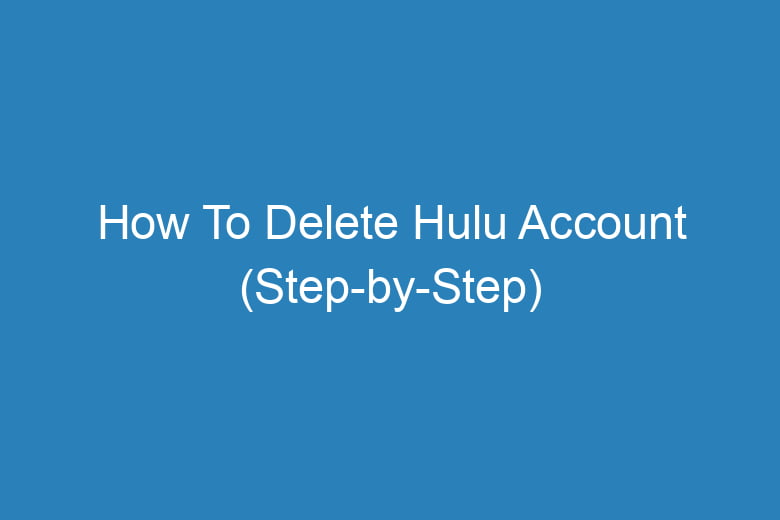Streaming services have become an integral part of our entertainment landscape. Hulu, with its vast library of TV shows, movies, and original content, is one such popular streaming platform.
However, there may come a time when you decide it’s time to bid farewell to your Hulu subscription. Whether it’s due to a change in your viewing preferences or budget constraints, deleting your Hulu account is a straightforward process.
In this comprehensive guide, we’ll walk you through the step-by-step process of how to delete your Hulu account.
Why Delete Your Hulu Account?
Before we delve into the nitty-gritty of deleting your Hulu account, it’s essential to understand why you might want to take this step. There could be several reasons:
Changing Preferences
As the saying goes, “Change is the only constant.” Your taste in TV shows and movies may evolve over time, and Hulu might no longer align with your entertainment preferences.
Financial Considerations
Budgets can get tight, and cutting down on subscription services is one way to save money. If you’re looking to reduce your monthly expenses, canceling your Hulu subscription could be a viable option.
Switching to Another Streaming Service
The streaming industry offers a plethora of options, from Netflix to Disney+. If you’ve found another streaming service that better suits your needs, you might want to part ways with Hulu.
Limited Usage
If you find yourself using Hulu sparingly or not at all, it makes sense to delete your account. Why pay for something you’re not actively using?
Now that we’ve established the reasons why you might want to delete your Hulu account let’s move on to the step-by-step guide.
Step 1: Log in to Your Hulu Account
The first step in the account deletion process is to log in to your Hulu account. This ensures that you have the necessary access to make changes to your subscription.
- Open your web browser and go to the Hulu website.
- Click on the “Log In” button located in the top right corner.
Step 2: Access Account Settings
Once you’ve successfully logged in, it’s time to navigate to your account settings.
- Hover your cursor over your profile icon in the top right corner of the screen.
- Click on “Account” from the drop-down menu.
Step 3: Manage Your Subscription
In the account settings section, you’ll find various options related to your Hulu subscription. This is where you can make changes to your account.
- Scroll down to the “Your Subscription” section.
- Click on “Cancel Your Subscription.”
Step 4: Confirm Cancellation
Hulu values its customers, and they want to ensure you’re making an informed decision. They’ll present you with some options before you confirm the cancellation.
- Hulu will offer you alternatives like pausing your subscription or switching to a lower-priced plan. If you’re open to these options, consider them carefully.
- If you’re sure about canceling your subscription, click on “Continue to Cancel.”
Step 5: Provide Feedback (Optional)
Hulu cares about user feedback. They’ll ask you for your reasons for canceling. This is optional, but your input can help them improve their service.
- Select a reason for canceling from the dropdown menu.
- Optionally, provide additional comments in the text box.
- Click on “Continue to Cancel” once you’re done.
Step 6: Confirm Cancellation Again
Hulu wants to make sure you’re absolutely certain about canceling your subscription. They’ll provide one more opportunity for you to change your mind.
- You’ll see a confirmation message. To proceed with cancellation, click on “Yes, Cancel.”
Step 7: Receive Confirmation Email
Once you’ve completed the cancellation process, Hulu will send you a confirmation email. This email serves as proof that you’ve cancelled your subscription.
Frequently Asked Questions
Is There a Cancellation Fee?
No, Hulu does not charge a cancellation fee. You can cancel your subscription at any time without incurring any additional costs.
What Happens to My Account Data After Cancellation?
Hulu retains your account data for a limited period after cancellation, but it is eventually deleted. Your viewing history and preferences won’t be accessible once the account is deleted.
Can I Reactivate My Hulu Account After Cancellation?
Yes, you can reactivate your Hulu account at any time. Simply log in and choose a subscription plan that suits your needs.
Will I Get a Refund for Unused Days of My Subscription?
Hulu does not provide refunds for unused days of your subscription. Your access to Hulu’s content will continue until the end of the current billing cycle.
How Long Does it Take for the Account to be Deleted?
Hulu typically processes account deletions promptly. However, it may take a few days for your account to be completely removed from their system.
Conclusion
Deleting your Hulu account is a straightforward process that can be completed in just a few steps. Whether it’s a change in your entertainment preferences or financial considerations, Hulu provides you with the flexibility to cancel your subscription hassle-free.
Remember that you can always reactivate your account if you decide to return to Hulu in the future. So, if you’ve made up your mind to part ways with this streaming service, follow our step-by-step guide, and bid adieu to Hulu with ease.

I’m Kevin Harkin, a technology expert and writer. With more than 20 years of tech industry experience, I founded several successful companies. With my expertise in the field, I am passionate about helping others make the most of technology to improve their lives.