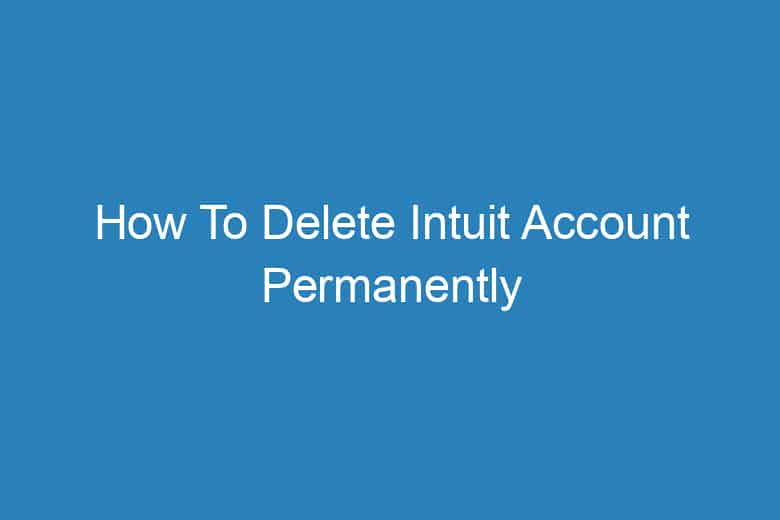Are you ready to bid farewell to your Intuit account? Deleting your Intuit account might be a necessary step for various reasons. Whether you’ve found a better financial tool or simply want to take a break from managing your finances, this guide will walk you through the process of deleting your Intuit account permanently.
We’ll ensure that you leave Intuit with a seamless experience, answering all your questions along the way.
Before You Say Goodbye
Understanding the Implications
Before we dive into the step-by-step guide, it’s crucial to understand the implications of deleting your Intuit account. Here’s what you need to know:
What happens to your data?
- All your financial data stored on Intuit’s servers will be permanently deleted. Make sure to back up any important information before proceeding.
Access to Intuit services:
- Once you delete your account, you won’t be able to use any Intuit services, including TurboTax and QuickBooks.
Subscriptions and billing:
- Ensure that you’ve canceled any active subscriptions and resolved pending bills to avoid unexpected charges.
Tax returns:
- Make sure you have copies of all your tax returns as they won’t be accessible after deletion.
Step 1: Log into Your Intuit Account
The Beginning of the Farewell
To initiate the account deletion process, start by logging into your Intuit account using your credentials. If you’ve forgotten your password, you can reset it through the “Forgot Password” option.
Q: Can I delete my Intuit account without logging in?
A: No, you must be logged into your account to begin the deletion process.
Step 2: Navigate to the Profile Settings
Finding the Exit Door
After successfully logging in, navigate to your profile settings. You can usually find this option by clicking on your profile picture or name in the upper-right corner of the Intuit interface.
Q: Where can I find my profile settings?
A: Look for your profile picture or name in the upper-right corner of the Intuit interface.
Step 3: Locate the Account Deletion Option
The Hidden Path
Once in your profile settings, you’ll need to locate the option for deleting your account. The exact location of this option may vary depending on the Intuit service you are using, so keep an eye out for labels like “Account Deletion” or “Close Account.”
Q: How do I find the account deletion option?
A: Look for labels like “Account Deletion” or “Close Account” within your profile settings.
Step 4: Follow the Account Deletion Process
Confirming Your Decision
Once you’ve found the account deletion option, Intuit will guide you through a series of steps to confirm your decision. You might be asked to re-enter your password and provide a reason for deleting your account. Follow the on-screen instructions carefully.
Q: What information will I need to provide during the account deletion process?
A: You will likely need to re-enter your password and provide a reason for deleting your account.
Step 5: Verify Your Email Address
Ensuring Your Identity
To further confirm your identity, Intuit may send a verification email to the address associated with your account. Open your email inbox and follow the provided instructions to complete the verification process.
Q: Why do I need to verify my email address?
A: Verification helps ensure that the account deletion request is legitimate and initiated by the account owner.
Step 6: Confirm Deletion
Final Farewell
Once you’ve completed all the required steps and your identity is verified, you’ll reach the final confirmation screen. This is your last chance to reconsider. If you’re sure about deleting your account, click the “Confirm” or “Delete Account” button.
Q: Can I change my mind after confirming the deletion?
A: Unfortunately, once you confirm the deletion, it’s irreversible. Make sure you’re absolutely certain.
Step 7: Log Out
Saying Goodbye
After confirming the account deletion, it’s time to log out of your Intuit account. This action ensures that your session is terminated and that you are no longer connected to your account.
Q: Is it necessary to log out after deletion?
A: Yes, logging out is an essential step to ensure the security of your account.
Step 8: Receive Confirmation
Keeping Records
Intuit will send you a confirmation email once the account deletion is processed. It’s a good practice to keep this email for your records in case you need to prove that you’ve deleted your account in the future.
Q: Why should I keep the confirmation email?
A: The confirmation email serves as proof that you’ve successfully deleted your Intuit account.
Frequently Asked Questions
Your Queries Answered
Q1: Can I reactivate my deleted Intuit account?
A1: No, account deletions are permanent, and you cannot reactivate your Intuit account. You’ll need to create a new account if you wish to use their services again.
Q2: What happens to my personal information after deletion?
A2: Intuit will delete your personal information in accordance with their privacy policy. Be sure to review their policy for details.
Q3: How long does it take to process the account deletion request?
A3: The account deletion process typically takes a few days. You’ll receive a confirmation email once it’s completed.
Q4: Can I delete my Intuit account from a mobile device?
A4: Yes, you can follow the same steps to delete your Intuit account from a mobile device, but the interface might look slightly different.
Q5: Is there any alternative to permanent deletion if I just want to take a break from using Intuit? A5: Instead of permanently deleting your account, you can simply log out and stop using Intuit’s services for the time being.
Conclusion
Deleting your Intuit account permanently is a significant decision. It’s essential to follow the steps outlined in this guide carefully to ensure a seamless farewell.
Remember to back up your data, understand the implications, and verify your decision before confirming the deletion. Once you’ve completed the process, keep the confirmation email for your records. If you ever decide to return to Intuit, you’ll need to create a new account from scratch.
Now that you’re armed with this guide, you can confidently bid adieu to your Intuit account, knowing you’ve made an informed choice.

I’m Kevin Harkin, a technology expert and writer. With more than 20 years of tech industry experience, I founded several successful companies. With my expertise in the field, I am passionate about helping others make the most of technology to improve their lives.