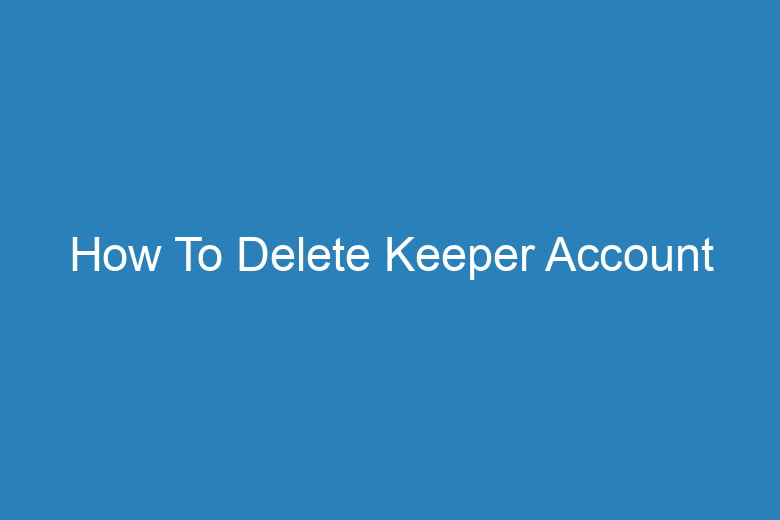We find ourselves juggling countless online accounts and services. Sometimes, it becomes necessary to bid adieu to a particular platform. If you’ve ever wondered how to delete your Keeper account, you’re not alone.
Whether you’ve found an alternative password manager or simply wish to reduce your digital footprint, this comprehensive guide will walk you through the process step by step.
Understanding the Importance of Account Deletion
Before we dive into the nitty-gritty of deleting your Keeper account, let’s explore why this might be a crucial decision.
Why Consider Deleting Your Keeper Account?
Many users have their reasons for parting ways with their Keeper account. Here are some common scenarios where deletion may be the best course of action:
- Switching to Another Password Manager: You’ve found a password manager that better suits your needs or preferences.
- Privacy Concerns: Concerns about data privacy and security have prompted you to remove your data from Keeper’s servers.
- Reducing Digital Clutter: Simplifying your online presence by closing unnecessary accounts.
- Cost Considerations: You want to switch to a free password management solution or reduce your subscription costs.
Now that you understand the why, let’s delve into the how.
The Step-by-Step Guide to Deleting Your Keeper Account
Follow these precise steps to bid farewell to your Keeper account:
Log into Your Keeper Account
Start by logging into your Keeper account using your credentials.
Access Your Account Settings
Once you’re logged in, locate and click on the “Account” or “Settings” option in the menu.
Find the Account Deletion Option
Within your account settings, look for the “Delete Account” or “Close Account” option. This might require some scrolling or navigating through tabs.
Confirm Your Identity
To ensure account security, Keeper may request additional verification. Follow the prompts to confirm your identity, which could involve entering your password or answering security questions.
Review and Export Your Data
Before the final deletion, take a moment to review your stored data. If there’s any critical information you want to keep, export it to a secure location.
Initiate the Deletion Process
Click on the “Delete Account” button or follow the provided instructions to initiate the deletion process.
Confirm Deletion
Keeper will likely ask you to confirm your decision one last time. This is your last chance to change your mind.
Receive Confirmation
Upon successful account deletion, you should receive a confirmation message or email from Keeper.
Clear Browser Data
For added security, clear your browser’s cache, cookies, and stored passwords related to Keeper.
Update Passwords
If you’ve used Keeper’s auto-fill feature, update any passwords stored in your browser.
Frequently Asked Questions
Is Keeper Account Deletion Permanent?
Yes, once you delete your Keeper account, it is permanent. Be absolutely certain about your decision before proceeding.
What Happens to My Data After Deletion?
Keeper states that they delete your data within 30 days of account deletion. However, it’s essential to back up any critical information before initiating the process.
Can I Recover My Keeper Account After Deletion?
No, there is no recovery option once you’ve deleted your Keeper account.
Are There Any Alternatives to Deleting My Keeper Account?
If you’re concerned about data security but don’t want to delete your account, you can change your password, enable two-factor authentication, or explore Keeper’s security settings.
Is My Payment Information Deleted Along with the Account?
Yes, Keeper should remove all your personal and payment information during the account deletion process.
Conclusion
Deleting your Keeper account is a decision that should not be taken lightly. Ensure you have a backup of essential data, and consider alternative security measures if you’re concerned about data privacy. Remember that account deletion is irreversible, and once it’s done, your Keeper account will be gone for good.
In this guide, we’ve covered the critical steps to take when deleting your Keeper account. Remember to always prioritize your online security and privacy, and make informed decisions that align with your digital lifestyle. If you have any more questions about this process, refer to the FAQs above or consult Keeper’s official support resources for additional guidance.

I’m Kevin Harkin, a technology expert and writer. With more than 20 years of tech industry experience, I founded several successful companies. With my expertise in the field, I am passionate about helping others make the most of technology to improve their lives.