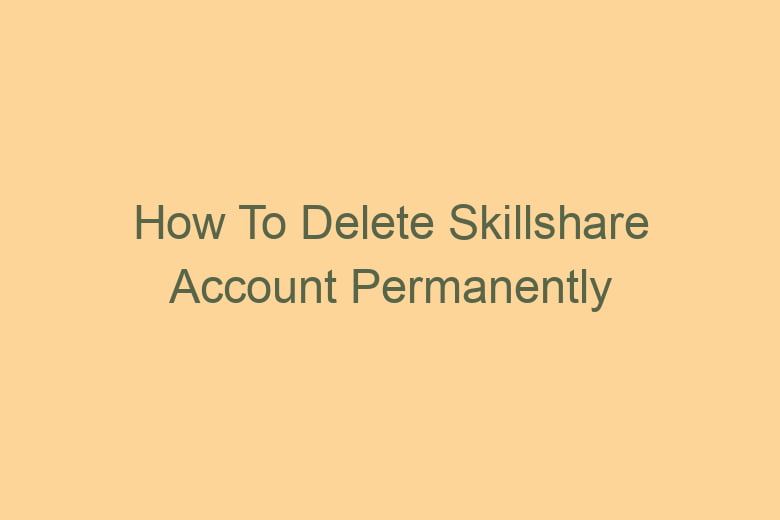Online learning platforms have become increasingly popular, offering a wide range of courses and tutorials to help people acquire new skills. Skillshare is one such platform that provides access to a wealth of knowledge.
However, there may come a time when you decide to move on or take a break from Skillshare. In such cases, it’s essential to know how to delete your Skillshare account permanently.
This step-by-step guide will walk you through the process, ensuring that you can leave the platform hassle-free.
Why Delete Your Skillshare Account?
Before we dive into the steps, let’s discuss why you might consider deleting your Skillshare account. There could be various reasons for this decision, such as:
Dissatisfaction with Content
You may not find the courses on Skillshare as beneficial or engaging as you expected. If you’re not satisfied with the content, it might be time to move on.
Financial Reasons
Perhaps you’ve found alternative, more cost-effective ways to learn, or you want to cut down on subscription expenses.
Lack of Time
Balancing work, personal life, and learning can be challenging. If you find it hard to allocate time for Skillshare, deletion could be the solution.
Privacy Concerns
Privacy is a major concern for many users. If you have privacy apprehensions, you might want to delete your account.
Now that we’ve explored some common reasons let’s proceed with the step-by-step guide on how to delete your Skillshare account permanently.
Step 1: Log into Your Skillshare Account
The first step in deleting your Skillshare account is to log in. Ensure you use the correct login credentials.
Step 2: Access Your Account Settings
After logging in, navigate to the top right corner of the screen, where you’ll find your profile picture. Click on it.
From the dropdown menu, select ‘Account Settings.’
Step 3: Click on the ‘Membership’ Tab
Within your Account Settings, you’ll see several tabs. Click on the ‘Membership’ tab to access subscription-related options.
Step 4: Cancel Your Premium Membership (If Applicable)
If you have a premium membership, you’ll need to cancel it first. This will stop any recurring payments.
Step 5: Scroll Down to the Bottom of the Page
Scroll down to the bottom of the Membership page, where you’ll find the ‘Cancel Membership’ button. Click on it.
Step 6: Confirm Cancellation
A pop-up window will appear, asking you to confirm the cancellation of your membership. Confirm your decision.
Step 7: Return to the Account Settings
After canceling your membership, return to the ‘Account Settings’ page.
Step 8: Navigate to the ‘Privacy’ Tab
In the Account Settings, click on the ‘Privacy’ tab. This is where you can make changes to your account’s privacy settings.
Step 9: Find the ‘Delete Account’ Option
Scroll down the Privacy page to locate the ‘Delete Account’ option. It should be near the bottom of the page.
Step 10: Start the Deletion Process
Click on the ‘Delete Account’ option to initiate the account deletion process.
Step 11: Confirm Deletion
You’ll be prompted to confirm the deletion. Before proceeding, ensure you’re ready to permanently delete your Skillshare account.
Step 12: Provide a Reason (Optional)
Skillshare may ask you for a reason for your departure. You can choose to provide this information or skip it.
Step 13: Re-enter Your Password
To verify your identity, re-enter your password.
Step 14: Delete Your Account
Click ‘Delete Account’ to finalize the process.
Step 15: Log Out
After successfully deleting your account, log out to ensure your session is secure.
Step 16: Unsubscribe from Emails (Optional)
If you wish to stop receiving Skillshare emails, you can unsubscribe by clicking on the provided link in the email.
Step 17: Clear Cookies and Browser History
To maintain your privacy, consider clearing your browser’s cookies and history.
Step 18: Check for Confirmation
Skillshare may send you a confirmation email to verify the deletion of your account. Be sure to check your inbox.
Step 19: Permanently Deleting Your Data
Keep in mind that while your account is deleted, Skillshare may retain your data for a specific period. Check Skillshare’s data retention policy for more information.
Frequently Asked Questions
Is it possible to reactivate a deleted Skillshare account?
No, once you delete your Skillshare account, it cannot be reactivated. You’ll need to create a new account if you wish to return to the platform.
How long does it take to delete a Skillshare account?
The deletion process is usually immediate, but it’s a good practice to check for a confirmation email from Skillshare.
What happens to my saved content after deleting my account?
Any content you’ve saved on Skillshare, such as classes or projects, will be permanently deleted along with your account.
Can I get a refund after canceling my premium membership?
Skillshare typically does not provide refunds for premium memberships. However, you can continue to access premium content until your current subscription period ends.
Is there a way to delete my account on the Skillshare mobile app?
Yes, you can follow a similar process to delete your Skillshare account through the mobile app. Access the account settings and follow the steps mentioned above.
Conclusion
Deleting your Skillshare account is a straightforward process, but it’s essential to be sure of your decision before proceeding.
Remember that this action is irreversible, and all your data and saved content will be lost. If you’ve explored other learning options or no longer find Skillshare suitable for your needs, follow the steps in this guide to delete your Skillshare account permanently.

I’m Kevin Harkin, a technology expert and writer. With more than 20 years of tech industry experience, I founded several successful companies. With my expertise in the field, I am passionate about helping others make the most of technology to improve their lives.