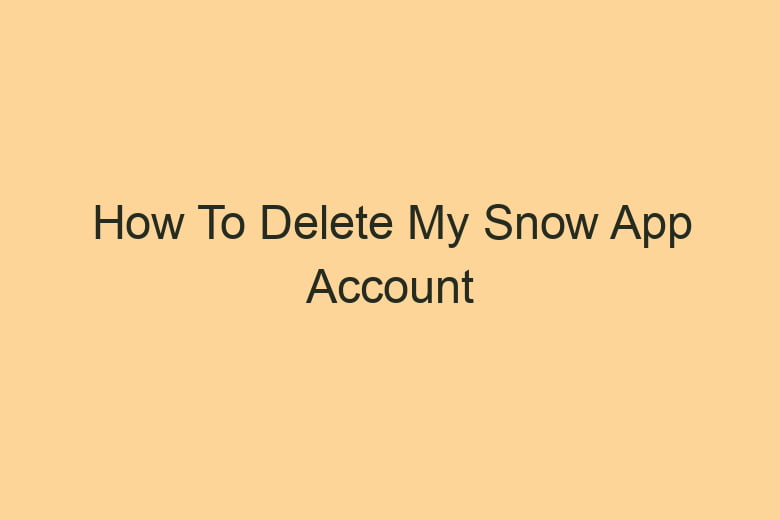To sign up for various apps and platforms, only to later decide that they no longer wish to use them. The Snow App, a popular platform for sharing photos and videos, is no exception to this trend. If you’ve found yourself in a situation where you want to bid adieu to your Snow App account, you’re in the right place.
In this comprehensive guide, we’ll walk you through the process step by step, ensuring you can delete your Snow App account with ease and confidence.
Why Would You Want to Delete Your Snow App Account?
Before diving into the technical steps of deleting your Snow App account, let’s first address the ‘why.’ There can be various reasons why someone might want to part ways with their Snow App account. Some common motivations include concerns about privacy, reducing screen time, or simply no longer finding the app relevant to their life.
Is There a Difference Between Deactivation and Deletion?
It’s important to clarify the difference between deactivation and deletion. Deactivation is a temporary step, allowing you to hide your profile and data but retain the option to reactivate it later. Deletion, on the other hand, is a permanent farewell to your account and all associated data. It’s crucial to choose the option that best aligns with your intentions.
What You Should Know Before Deleting Your Snow App Account
Before you proceed with deleting your Snow App account, it’s essential to make some preparations. Ensure you have access to your login credentials, understand the consequences of deletion, and back up any data you wish to keep, such as photos or videos.
Step 1: Access Your Snow App
To initiate the account deletion process, open the Snow App on your device. If you don’t already have it installed, you can download it from your device’s app store.
Step 2: Navigate to Your Profile
Once you’ve launched the app, locate your profile. You can typically find this by tapping on your profile picture or username.
Step 3: Access the Settings
In your profile, look for the ‘Settings’ option. This is usually represented by a gear or cogwheel icon. Tap on it to access the settings menu.
Step 4: Scroll Down to ‘My Account’
Within the settings menu, scroll down until you find the ‘My Account’ section. Tap on it to proceed.
Step 5: Select ‘Delete Account’
Now, you’ll see the option to ‘Delete Account.’ Tap on this to begin the account deletion process.
Step 6: Confirm Your Identity
To ensure the security of the process, you’ll need to confirm your identity. Follow the prompts and input the required information.
Step 7: Re-enter Your Password
For an added layer of security, you’ll be prompted to re-enter your Snow App account password.
Step 8: Provide a Reason for Deletion
The Snow App values user feedback. You’ll be asked to provide a reason for your account deletion. This information is valuable for the platform to improve its services.
Step 9: Delete Your Snow App Account
Once you’ve completed the previous steps, you’ll reach the final stage of account deletion. Confirm your decision, and your Snow App account will be permanently deleted.
What Happens After You Delete Your Snow App Account?
After successfully deleting your Snow App account, your profile and all associated data will be gone for good. This includes photos, videos, and any other content you’ve shared on the platform. It’s essential to be aware of these consequences.
Common Issues and Troubleshooting
While the account deletion process is usually straightforward, you might encounter some issues along the way. Here are a few common problems and how to troubleshoot them:
Forgot Password: If you’ve forgotten your password, use the ‘Forgot Password’ or ‘Reset Password’ option to regain access.
Deactivation Instead of Deletion: If you accidentally deactivate your account instead of deleting it, you can usually reverse this action in your account settings.
Data Not Erased: If you notice that some data is not immediately erased after deletion, be patient. It may take some time for all traces of your account to be removed.
Technical Glitches: If you encounter any technical issues, such as the app crashing during deletion, contact Snow App support for assistance.
FAQs About Deleting Your Snow App Account
Can I Recover My Snow App Account After Deletion?
No, account deletion is irreversible. Once you delete your Snow App account, there is no way to recover it or the data associated with it.
Will My Data Be Completely Erased?
Yes, your data, including photos, videos, and any other content you’ve shared on the Snow App, will be permanently erased upon account deletion.
How Long Does It Take to Delete the Account?
The account deletion process is usually swift, but the complete removal of all data may take some time. Be patient, and it will eventually be wiped.
Can I Use the Same Email for a New Snow App Account?
Yes, you can use the same email address for a new Snow App account if you choose to create one in the future.
Is There a Way to Temporarily Deactivate My Snow App Account?
Yes, you have the option to temporarily deactivate your Snow App account instead of permanently deleting it. This allows you to hide your profile and data but reactivate it later if you wish.
Conclusion
Deleting your Snow App account is a straightforward process, but it’s crucial to understand the permanence of this decision. Ensure you’re well-prepared and have backed up any data you want to keep. And if you ever change your mind, remember that you have the option to temporarily deactivate your account instead.
Whatever your reasons for saying goodbye to your Snow App account, this guide equips you with the knowledge and steps needed to make a clean break.v

I’m Kevin Harkin, a technology expert and writer. With more than 20 years of tech industry experience, I founded several successful companies. With my expertise in the field, I am passionate about helping others make the most of technology to improve their lives.