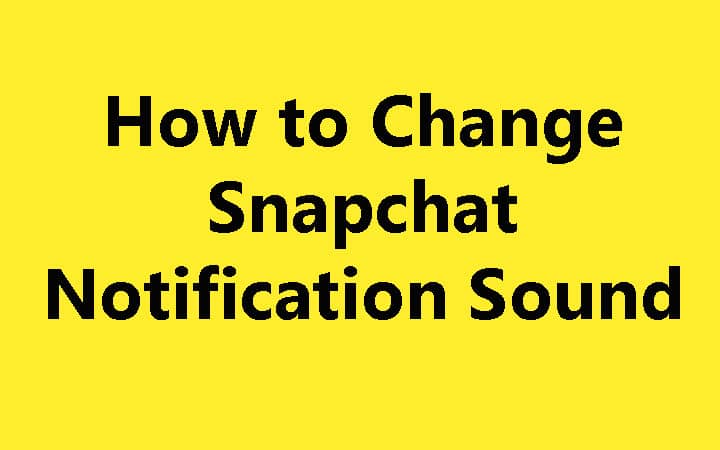If you’re a frequent Snapchat user, you know how important it is to stay up to date with your notifications. Whether it’s a message from a friend or a new Snap, those notifications are your lifeline to the Snapchat world.
However, sometimes the default notification sound can become monotonous or lost in the noise of your surroundings. That’s why we’re here to show you how to change your Snapchat notification sound to something that resonates with your style.
In this comprehensive guide, we will walk you through the steps to customize your Snapchat notifications. Let’s get started!
Why Change Your Snapchat Notification Sound?
Before we dive into the process, you might be wondering why you should bother changing your Snapchat notification sound. Well, there are several compelling reasons:
Personalization: Customizing your notification sound allows you to add a personal touch to your Snapchat experience. You can choose a sound that reflects your personality or preferences.
Differentiation: With so many apps on our phones, having a unique notification sound for Snapchat can help you instantly recognize when a Snap is incoming.
Reducing Monotony: The default notification sound can become dull after a while. Changing it can add a fresh and exciting element to your Snapchat usage.
Now that we’ve established the ‘why,’ let’s move on to the ‘how.’
How to Change Snapchat Notification Sound on Android
If you’re an Android user, follow these steps to change your Snapchat notification sound:
Step 1: Open Snapchat
- Launch the Snapchat app on your Android device.
Step 2: Access Settings
Tap your profile icon in the top left corner to access your profile screen.
In the upper-right corner, tap the gear icon to open the ‘Settings’ menu.
Step 3: Customize Notifications
- Scroll down to the ‘Who Can…’ section and select ‘Notifications.’
Step 4: Change Sound
Scroll down to ‘Sound’ and tap on it.
A list of available sounds on your device will appear. Choose the sound you want for your Snapchat notifications.
Once selected, you will hear a preview of the sound.
Step 5: Save Changes
- After selecting your preferred sound, tap the ‘Save’ button to save your changes.
And that’s it! Your Snapchat notification sound is now customized to your liking. Enjoy the uniqueness of your Snapchat notifications!
How to Change Snapchat Notification Sound on iOS
If you’re using an iOS device, the process is a bit different. Here’s how to change your Snapchat notification sound on an iPhone or iPad:
Step 1: Open Snapchat
- Launch the Snapchat app on your iOS device.
Step 2: Access Settings
Tap your Bitmoji or profile icon in the top left corner to access your profile screen.
In the upper-right corner, tap the gear icon to open the ‘Settings’ menu.
Step 3: Notifications
- Scroll down and select ‘Notifications.’
Step 4: Customize Sound
Tap on ‘Sound’ to reveal the available notification sounds on your device.
Choose the sound that best suits your preferences.
You can listen to a preview of the sound by tapping on it.
Step 5: Save Changes
- Once you’ve made your selection, tap ‘Back’ in the top-left corner to save your changes.
Your Snapchat notification sound on iOS is now updated. Enjoy your newly personalized experience!
Frequently Asked Questions
Can I use my custom sound for Snapchat notifications?
Yes, you can use your own custom sound for Snapchat notifications on Android. You will need to have the audio file on your device and select it in the sound options.
Can I change the notification sound for specific people on Snapchat?
As of now, Snapchat doesn’t offer the option to change notification sounds for specific contacts. The sound change will apply to all incoming notifications.
How often can I change my Snapchat notification sound?
You can change your Snapchat notification sound as often as you like. Feel free to switch it up whenever you’re in the mood for a change.
Will changing the notification sound affect other apps on my device?
No, changing your Snapchat notification sound will only affect Snapchat notifications. Your other apps will maintain their default notification sounds.
I can’t find the ‘Sound’ option in my Snapchat settings. What should I do?
If you can’t find the ‘Sound’ option, make sure your Snapchat app is updated to the latest version. Some older versions may not have this feature.
Conclusion
Customizing your Snapchat notification sound is a simple yet effective way to enhance your Snapchat experience. It adds a personal touch to your interactions and helps you differentiate between various app notifications. Whether you’re an Android or iOS user, the process is straightforward and can be changed as often as you like.
So, why stick to the default when you can have a unique Snapchat notification sound that resonates with your style? Give it a try and enjoy a more personalized Snapchat experience today!

I’m Kevin Harkin, a technology expert and writer. With more than 20 years of tech industry experience, I founded several successful companies. With my expertise in the field, I am passionate about helping others make the most of technology to improve their lives.