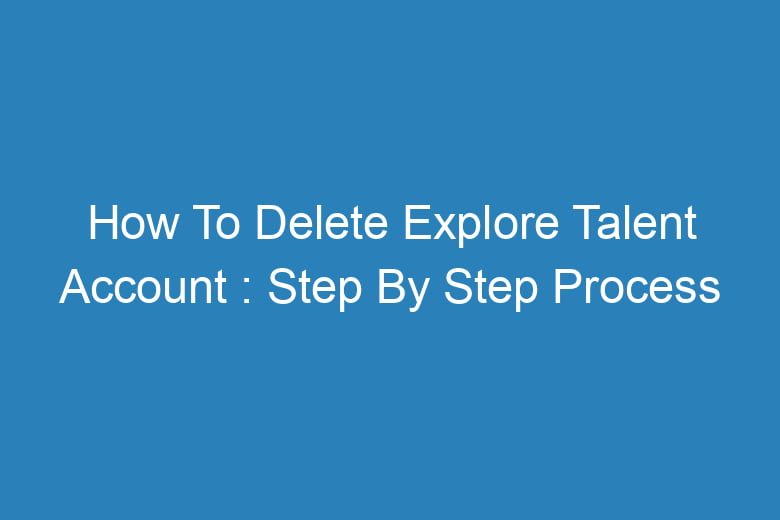Whether it’s for networking, job hunting, or pursuing a passion, websites like Explore Talent have gained immense popularity.
However, there may come a time when you decide it’s time to bid farewell to such platforms. If you’re wondering how to delete your Explore Talent account, you’ve come to the right place.
In this comprehensive guide, we’ll walk you through the step-by-step process of closing your Explore Talent account while addressing common questions along the way.
Why Delete Your Explore Talent Account?
If you want to delete your Explore Talent account, you may have various reasons for doing so. Here are some common reasons why individuals choose to delete their accounts on platforms like Explore Talent:
- Privacy Concerns: You might be concerned about the amount of personal information you’ve shared on the platform and want to remove it to protect your privacy.
- Inactivity: If you no longer use the platform or have lost interest in pursuing opportunities related to the entertainment industry, you may want to delete your account to avoid receiving notifications or emails.
- Unsatisfactory Experience: If you’ve had a negative experience on Explore Talent, such as encountering scams or not finding the opportunities you were looking for, you may decide to delete your account.
- Too Many Emails or Notifications: Some users receive frequent emails or notifications from the platform, which can be overwhelming. Deleting your account can stop these communications.
- Duplicate Accounts: If you accidentally created multiple accounts on Explore Talent and want to consolidate them or remove duplicates, deleting one of them may be necessary.
- Transition to Other Platforms: You may be transitioning to other talent or job-seeking platforms and no longer wish to maintain your Explore Talent account.
To delete your Explore Talent account, you typically need to follow the platform’s specific account deletion process. This process may involve logging into your account, navigating to account settings or preferences, and selecting an option to delete or deactivate your account.
Be sure to read Explore Talent’s terms of service and privacy policy before proceeding with account deletion to understand any potential consequences or data retention policies.
To delete your Explore Talent account, follow these Steps:
- Go to the Explore Talent website and log in to your account.
- Click on the “Membership details” link.
- Scroll to the bottom of the page and click on the “Delete account” link.
- Confirm that you want to delete your account by typing “DELETE” in the box and clicking on the “Delete account” button.
Your Explore Talent account will be deleted immediately and all of your information will be removed from the website.
Note: If you have a paid subscription, you will need to cancel it before you can delete your account. To cancel your subscription, click on the “Cancel subscription” link at the bottom of the “Membership details” page.
Frequently Asked Questions
How do I delete my Talent Manager Profile?
- To delete your Talent Manager profile, follow these steps:
- Log in to the platform or website where you created your Talent Manager profile.
- Look for an “Account Settings” or “Profile Settings” option.
- Within the settings, you should find an option to delete or deactivate your account.
- Follow the on-screen instructions to confirm and complete the deletion process.
How do I delete my Job Profile?
- Deleting your Job Profile typically involves these steps:
- Log in to the platform or website where you created your Job Profile.
- Navigate to the “Account Settings” or “Profile Settings” section.
- Within your profile settings, locate the option to delete or deactivate your profile.
- Follow the prompts provided to confirm and finalize the deletion.
How do I delete my Cast It Talent Account?
- Deleting a Cast It Talent account may require specific instructions, so it’s best to:
- Visit the Cast It Talent website.
- Look for a “Contact Us” or “Support” section.
- Reach out to their customer support team for guidance on deleting your account.
How do I delete a Job on Freelancer?
- Removing a job listing on Freelancer can be done as follows:
- Log in to your Freelancer account.
- Go to the “My Jobs” or “Manage Jobs” section.
- Locate the job you wish to delete and click on it.
- Search for the option to delete or close the job listing and follow the provided instructions to confirm the deletion.
How do I delete a Work Profile on my Laptop?
- Deleting a work profile on your laptop varies based on your operating system:
- Windows: Access “Settings” > “Accounts” > “Family & other users.” Select the profile you want to delete and click “Remove.”
- macOS: Navigate to “System Preferences” > “Users & Groups.” Choose the user profile you want to delete and click the “-” button at the bottom left.
- Linux: Utilize the
userdelcommand in the terminal to delete a user profile. Be cautious, as this action is irreversible.
Please be mindful of the specific platform or operating system you are using, as the exact steps might differ slightly. Always back up important data before deleting profiles or accounts to avoid data loss.
Conclusion
Deleting your Explore Talent account is a straightforward process that begins with logging in, accessing your account settings, and confirming your decision. While it’s irreversible, it provides peace of mind for those concerned about privacy, inactivity, or dissatisfaction with the platform’s services.
Remember to keep the confirmation email for your records, and always review Explore Talent’s privacy policy for details on data retention. Your online presence is in your hands, and knowing how to delete your Explore Talent account is an essential step in managing it effectively.

I’m Kevin Harkin, a technology expert and writer. With more than 20 years of tech industry experience, I founded several successful companies. With my expertise in the field, I am passionate about helping others make the most of technology to improve their lives.