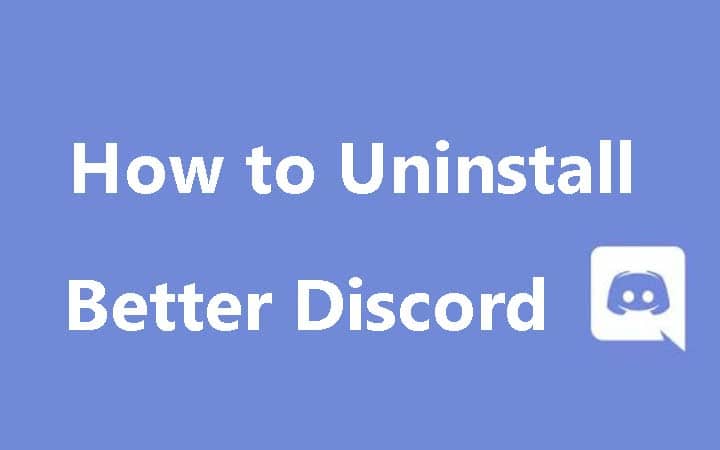Discord is a popular VoIP social networking site that allows clients to call, text message, and video chat in a private and secure option. Discord users have been heavily modifying the application for new appearance and customization.
And Better Discord is perhaps the most popular modification app that Discord users preferred the most. However, in a recent tweet, Discord authority informed that such modification of the original Discord is illegal and unlawful.
So, it is high time you know how to uninstall Better Discord. Well, sadly, the Betterdiscord uninstall process isn’t a straightforward one. You will have to take a different approach to it entirely.
How to Uninstall Betterdiscord
Once you install Better Discord, it doesn’t offer you any removal opportunity at all. However, you can still remove the modification app with a tricky method.
It has two methods.
#Method 1: Removing Better Discord Data
You need to remove Better Discord installation data from its sources inside the original Discord app. Once you have removed all the Better Discord data entirely from the source, it will be automatically uninstalled.
- You need to open the Windows Run Prompt function at first. Press simultaneously “Windows+R” button to open the run prompt dialogue box.
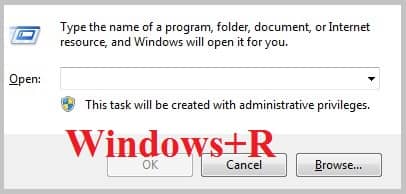
- Then type “%AppData%” on the dialogue box and press enter.

- Once the Better Discord folder opens, right-click on it.
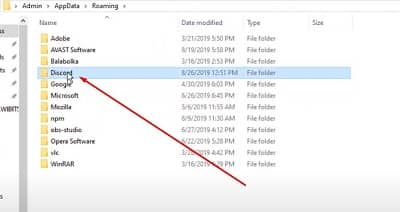
- Scroll down to the ‘delete’ button and press it.
- After that, type “%localappdata%” once again in the run prompt box and press the enter button.
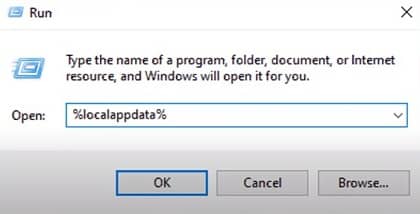
- Now keep navigating until you correctly find the location of the folder name -“Discord\appx.x.xxx\resources\node_modules\.”
- From the location, carefully delete the ‘App’ folder. Make sure you have found the right spot and folder to avoid complications later.
- Now refresh your PC a few times.
- Finally, launch your favorite Discord app. You should see that Better Discord has been uninstalled from the app.
However, sometimes this method might not work. Then, you have to opt for our second trick.
#Method 2: Uninstalling Discord and Re-installing it
The uninstalling and re-installing of the original Discord app will help you get rid of the Better Discord in no time at all.
- Open the Windows setting by pressing the ‘Windows+ I” buttons at the same time.
- It will take you to the settings. Choose the ‘app’ option from the settings.
- Keep scrolling down until you find the Discord app correctly.
- Right-click on the app and click on the uninstall button.
- A screen will pop-up to initiate the uninstallation process.
- Now, carefully follow all the on-screen guidelines to remove Discord appropriately.
- Once Discord has been successfully uninstalled, restart your PC.
- Then install Discord from the executable file following the on-screen instructions.
This way, you can quickly uninstall Better Discord for sure.
Conclusion
No doubt, Better Discord comes in handy to customize the app to your likings. But due to the legal inappropriateness of the customized app, you should not bother when it comes to Better Discord uninstall steps.
Moreover, Discord is still a favorable app with outstanding appearance and functions that you will love.

I’m Kevin Harkin, a technology expert and writer. With more than 20 years of tech industry experience, I founded several successful companies. With my expertise in the field, I am passionate about helping others make the most of technology to improve their lives.