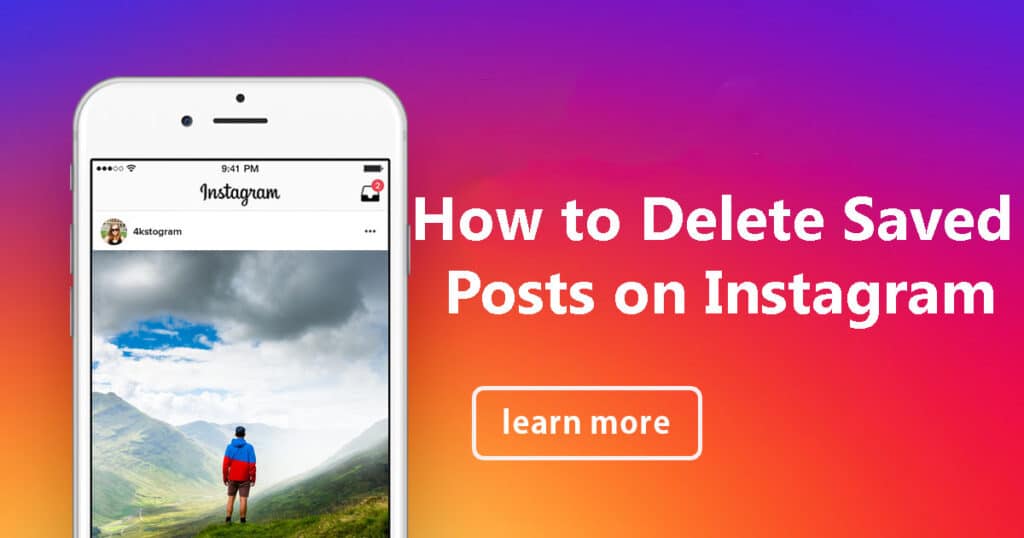Instagram has become our digital scrapbook, a place where we store our favourite posts, memories, and inspirations. You scroll through your feed, come across something amazing, and hit the save button – and just like that, it’s stored in your saved folder. But what happens when your saved folder becomes too cluttered?
It’s time for some digital spring cleaning! In this comprehensive guide, we will walk you through the ways to delete saved posts on Instagram.
Understanding the Saved Posts on Instagram
Before we dive into the how-to, let’s understand what saved posts are and why you should consider deleting them. Saved posts are like bookmarks for Instagram. When you find something interesting or inspiring, you can save it to your profile for future reference. It’s a handy feature for keeping track of content you love.
The Importance of Regular Cleaning
Just like a physical space, your digital space requires some cleaning. A cluttered Instagram saved folder can make it challenging to find what you need. Additionally, with new content constantly added to your saved posts, it’s essential to review and delete items you no longer require.
Why Delete Saved Posts on Instagram?
Space Management: Over time, your saved posts accumulate, taking up valuable storage space on your device. Deleting them frees up space for new content.
Relevance: Your interests and preferences may change. What you found appealing a year ago may no longer hold your interest. Deleting outdated posts ensures that your saved folder remains relevant.
Privacy: If you have private content saved, deleting it can help maintain your privacy, especially if you share your device with others.
Organization: An organized saved folder allows for a more efficient Instagram experience. You can quickly find the content you need.
How to Delete Saved Posts on Instagram: The Step-by-Step Guide
Let’s get into the nitty-gritty of how to declutter your saved posts on Instagram. We will explore three different methods.
Method 1: Deleting Individual Saved Posts
Open the Instagram app on your device.
Navigate to your profile by tapping your profile picture in the bottom right corner.
Tap the three horizontal lines in the top right corner to open the menu.
Select “Saved.”
You will see all your saved posts. Tap the post you want to delete to open it.
Tap the bookmark icon below the post to unsave it. The post will be removed from your saved folder.
Repeat this process for all the posts you wish to delete.
Method 2: Clearing Saved Collections
Instagram allows you to organize your saved posts into collections. If you want to delete an entire collection, follow these steps:
Open the Instagram app.
Go to your profile and select “Saved.”
Tap “Collections” at the top of the screen.
Select the collection you want to delete.
Tap the three dots in the top right corner of the collection.
Choose “Delete Collection.”
Method 3: Bulk Deletion of Saved Posts
If you have a significant number of saved posts to delete, the bulk deletion method will save you time and effort:
Open Instagram and go to your profile.
Select “Saved.”
Tap the three horizontal lines in the top right corner.
Choose “Archive.”
You will see your saved posts organized by date. Select a month.
To delete a post, tap the three dots in the top right corner of the post and select “Delete.”
Confirm the deletion.
Repeat this process for all the posts you want to remove.
FAQs About Deleting Saved Posts on Instagram
Q1. Can I recover deleted saved posts on Instagram?
A1. Unfortunately, once you delete a saved post, it cannot be recovered. Make sure you want to delete it before proceeding.
Q2. Will the original poster be notified when I unsave their post?
A2. No, Instagram does not notify the original poster when you unsave a post.
Q3. Can I mass delete saved posts on Instagram?
A3. Yes, you can delete saved posts in bulk by using the “Archive” feature. This is a convenient way to declutter your saved folder.
Q4. Does deleting saved posts free up storage space on my device?
A4. Yes, deleting saved posts on Instagram will free up storage space on your device, making it run more efficiently.
Q5. What should I consider when deciding which saved posts to delete?
A5. Consider the relevance and your current interests. Delete posts that no longer serve a purpose or interest you.
Conclusion
Uncluttering your Instagram saved folder can be a liberating experience. It not only frees up space on your device but also ensures that the content you save is relevant and valuable. With the step-by-step guide provided, you can now confidently manage and delete saved posts on Instagram. Remember to review your saved posts regularly to maintain an organized and efficient digital space. Happy decluttering!
Managing your saved posts on Instagram is a simple yet essential aspect of maintaining a tidy and efficient digital presence. Deleting saved posts not only frees up storage space but also helps you stay connected with the content that truly matters to you. Whether you opt for individual deletions, collection clearing, or bulk removal, it’s all about tailoring your saved folder to reflect your current interests and needs. So, start your Instagram decluttering journey today and rediscover the joy of navigating your saved content hassle-free.
Now that you’ve learned the art of managing your Instagram saved posts, feel free to explore the platform with renewed vigor and a more organized perspective. If you have any more questions or need assistance with other Instagram features, don’t hesitate to ask. Happy Instagramming!

I’m Kevin Harkin, a technology expert and writer. With more than 20 years of tech industry experience, I founded several successful companies. With my expertise in the field, I am passionate about helping others make the most of technology to improve their lives.